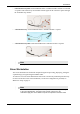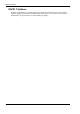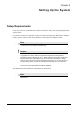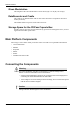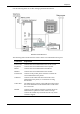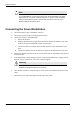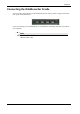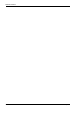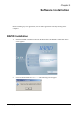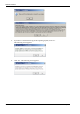User Manual
Table Of Contents
- Book 1: Setup & Maintenance
- Table of Contents
- Chapter 1
- Introduction
- Chapter 2
- Setting Up the System
- Setup Requirements
- Given Workstation
- DataRecorder and Cradle
- Storage Space for the PillCam Capsule Box
- Main Platform Components
- Connecting the Components
- Connecting the Given Workstation
- 1. Connect the Mouse cable to the Mouse connector.
- 2. Connect the Keyboard cable to the Keyboard connector.
- 3. Connect the monitor to the Workstation.
- 4. Connect the printer to the LPT connector or to the USB connector, depending on the printer’s connection cable.
- 5. If the Workstation’s voltage setting is manual, verify that the Workstation’s voltage matches the local voltage. If it does not, call Given Customer Support.
- 6. After voltage verification, connect the power cable of the Given Workstation to the electric outlet.
- 7. Connect the power cable of the monitor to the wall electric outlet.
- Connecting the DataRecorder Cradle
- Chapter 3
- Software Installation
- Chapter 4
- Multi-User Setup
- Chapter 5
- Technical Description
- System Labeling
- Essential Performance
- Warnings
- Cautions
- System Specifications
- PillCam SB Capsule
- PillCam SB 2 Capsule
- PillCam ESO 2 Capsule
- PillCam ESO 3 Capsule
- PillCam COLON 2 Capsule
- SensorArray DataRecorder 2
- SensorArray DataRecorder 3
- SB SensorBelt for DataRecorder 2 and DataRecorder 3
- DataRecorder 2 /2C
- Cradle DataRecorder 2
- DataRecorder 3
- Cradle DataRecorder 3
- DC Power Supply
- DataRecorder 3 Memory Card
- RAPID Software
- Guidance and Manufacturer's Declarations
- Chapter 6
- Maintenance
- Chapter 7
- Troubleshooting
Introduction
Chapter 1 15
• 8-lead SensorArray DR3: used with DataRecorder 3 and PillCam SB 2 and PillCam COLON
2 capsules. This SensorArray also transmits control signals to the COLON 2 capsule through
the transmitter loop antenna.
• 3-lead SensorArray: used with DataRecorder 2 and PillCam ESO 2 capsules
• 3-lead SensorArray DR3: used with DataRecorder 3 and PillCam ESO 3 capsules
Note
All components of the PillCam Platform are Latex free.
Given Workstation
The Given Workstation is a dedicated computer designed for processing, displaying, storing the
acquired images, and generating the RAPID videos.
To control access to the Given Workstation and to make sure that only authorized personnel may
use the relevant files on the Given Workstation, a multi-user configuration is provided, see
Multi-User Setup on page 27.
Note
When RAPID is installed on a personal computer, it functions nearly identically
to the Given Workstation. Throughout this manual, references to the
workstation apply also to the RAPID computer except where otherwise noted.