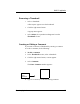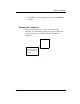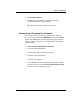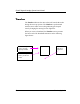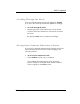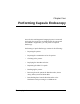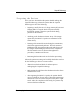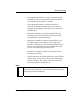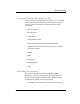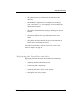User's Manual
RAPID™ Application
Given Imaging Ltd.
69
Scrolling Through the Movie
You can scroll through the movie by dragging the Timebar
up or down. The movie presentation is updated accordingly.
!
To scroll through the movie
•
Drag the gray area of the Timebar up, to view the first
section of the movie and down to view the last section of
the movie.
The displayed PRR movie is updated accordingly.
Moving from Comment Indication to Frame
If you select a comment indication in the Timebar section the
movie automatically moves to the frame belonging to the
selected comment.
!
To move from comment to frame
•
In the Timebar section, select a comment.
The comment indication appears in red, the mouse
pointer changes to red and the frame that the comment
refers to appears in the Video section.