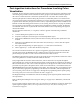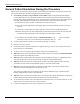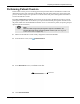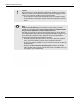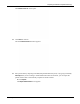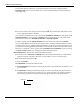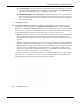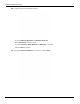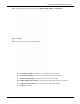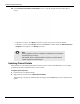User's Manual
Table Of Contents
- User Manual
- RAPID® v8.3
- Table of Contents
- Chapter 1
- Using This Guide
- Chapter 2
- Indications, Contraindications, Warnings, Cautions
- Chapter 3
- Welcome to PillCam Capsule Endoscopy
- Chapter 4
- Preparing for PillCam Capsule Endoscopy
- Preparing the Patient
- Preparing the Required Equipment
- Creating Patient Instructions for the Procedure
- General Patient Guidelines During the Procedure
- Performing Patient Check-in
- Fitting Equipment on the Patient
- Chapter 5
- Know Your PillCam Recorder
- Chapter 6
- Performing PillCam Capsule Endoscopy
- Chapter 7
- Creating RAPID Videos
- Chapter 8
- Reviewing and Interpreting RAPID Videos
- Loading a Study with the Study Manager
- Using the Study Manager
- Overview of the RAPID Interface
- Using RAPID to View a Video
- RAPID Video Files
- Working with Findings
- Creating a PillCam Capsule Endoscopy Report
- RAPID Atlas
- Lewis Score
- Generating a Report
- Appendix A1
- Installing RAPID Software
- Appendix A2
- Configuring RAPID Software
- Appendix A3
- PillCam Equipment Maintenance
- Appendix A4
- Troubleshooting
- Appendix A5
- Technical Description
- System Labeling
- Essential Performance
- Warnings
- Cautions
- System Specifications
- PillCam SB 2 Capsule
- PillCam SB 3 Capsule
- PillCam UGI Capsule
- PillCam COLON 2 Capsule
- Sensor Array PillCam Recorder DR2
- Sensor Array PillCam Recorder DR3
- PillCam Recorder DR2/DR2C
- Cradle PillCam Recorder DR2
- PillCam Recorder DR3
- PillCam Recorder DR3 SDHC Memory Card
- Cradle PillCam Recorder DR3
- DC Power Supply
- RAPID for PillCam Software
- Guidance and Manufacturer's Declarations
- Index
PillCam Capsule Endoscopy
50 Performing Patient Check-in
15. In the Procedure Information Confirmation screen, verify that the patient and procedure data is
correct:
• If the data is incorrect, click
Back and return to a previous screen to correct the mistake.
• If the data is correct, select Accept, and then click Finish to continue. When the Patient Check-in
complete screen appears, click Ready to proceed.
Updating Patient Details
Patient details are collected during the Patient Check-in process. However, RAPID allows you to change
or update all the patient information after a video creation.
To update patient details:
1. Find the study in the Study Manager.
2. Right-click the study and select Update Patient Details.
The following screen appears. Make the desired changes and click Next until you have completed your
update.
֠
֠֠
֠
Note
When the patient check-in is complete, the capsule LED on the PillCam
recorder lights up in orange.
After patient check-in, keep the PillCam recorder in its cradle until the
capsule ingestion procedure begins.