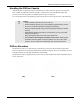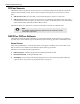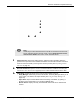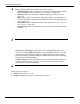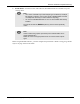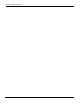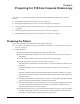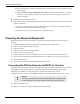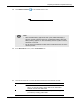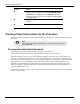User's Manual
Table Of Contents
- User Manual
- RAPID® v8.3
- Table of Contents
- Chapter 1
- Using This Guide
- Chapter 2
- Indications, Contraindications, Warnings, Cautions
- Chapter 3
- Welcome to PillCam Capsule Endoscopy
- Chapter 4
- Preparing for PillCam Capsule Endoscopy
- Preparing the Patient
- Preparing the Required Equipment
- Creating Patient Instructions for the Procedure
- General Patient Guidelines During the Procedure
- Performing Patient Check-in
- Fitting Equipment on the Patient
- Chapter 5
- Know Your PillCam Recorder
- Chapter 6
- Performing PillCam Capsule Endoscopy
- Chapter 7
- Creating RAPID Videos
- Chapter 8
- Reviewing and Interpreting RAPID Videos
- Loading a Study with the Study Manager
- Using the Study Manager
- Overview of the RAPID Interface
- Using RAPID to View a Video
- RAPID Video Files
- Working with Findings
- Creating a PillCam Capsule Endoscopy Report
- RAPID Atlas
- Lewis Score
- Generating a Report
- Appendix A1
- Installing RAPID Software
- Appendix A2
- Configuring RAPID Software
- Appendix A3
- PillCam Equipment Maintenance
- Appendix A4
- Troubleshooting
- Appendix A5
- Technical Description
- System Labeling
- Essential Performance
- Warnings
- Cautions
- System Specifications
- PillCam SB 2 Capsule
- PillCam SB 3 Capsule
- PillCam UGI Capsule
- PillCam COLON 2 Capsule
- Sensor Array PillCam Recorder DR2
- Sensor Array PillCam Recorder DR3
- PillCam Recorder DR2/DR2C
- Cradle PillCam Recorder DR2
- PillCam Recorder DR3
- PillCam Recorder DR3 SDHC Memory Card
- Cradle PillCam Recorder DR3
- DC Power Supply
- RAPID for PillCam Software
- Guidance and Manufacturer's Declarations
- Index
Welcome to PillCam Capsule Endoscopy
PillCam Capsule Endoscopy System Components 33
֠
֠֠
֠
Note
Certain key functions described in this manual are accessed from the Home
screen. All future mention of Home screen, such as From the Home screen,
click the Tools button refers to the screen described above.
1
11
1
Patient Check-in: Opens the patient check-in wizard to enter information about the
patient and the procedure and to initialize the PillCam recorder with this data. There are a
series of screens that walk you through the check-in process (see Performing Patient
Check-in on page 43).
2
22
2
Recorder Download: Opens a screen to download data from a PillCam recorder (see
PillCam Recorder Download on page 89) and to create a RAPID video from the data.
3
33
3
View Study: Clicking this button opens a menu that provides access to:
• Study Manager: Allows easy access to all studies. The Study Manager allows you to
open, search, sort, delete, and export studies (see Using the Study Manager on
page 107).
• Open Video: Open a saved RAPID video and findings, if available, by opening a
windows screen that enables you to locate the RAPID video.
• Recent Videos: Displays recently viewed RAPID videos that can be selected and
opened.
2
22
2
3
33
3
4
44
4
1
11
1
5
55
5 6
66
6