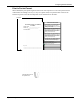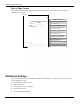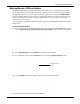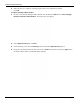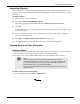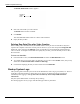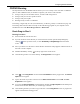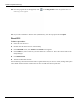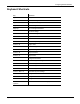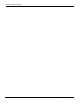User's Manual
Table Of Contents
- User Manual
- RAPID® v8.3
- Table of Contents
- Chapter 1
- Using This Guide
- Chapter 2
- Indications, Contraindications, Warnings, Cautions
- Chapter 3
- Welcome to PillCam Capsule Endoscopy
- Chapter 4
- Preparing for PillCam Capsule Endoscopy
- Preparing the Patient
- Preparing the Required Equipment
- Creating Patient Instructions for the Procedure
- General Patient Guidelines During the Procedure
- Performing Patient Check-in
- Fitting Equipment on the Patient
- Chapter 5
- Know Your PillCam Recorder
- Chapter 6
- Performing PillCam Capsule Endoscopy
- Chapter 7
- Creating RAPID Videos
- Chapter 8
- Reviewing and Interpreting RAPID Videos
- Loading a Study with the Study Manager
- Using the Study Manager
- Overview of the RAPID Interface
- Using RAPID to View a Video
- RAPID Video Files
- Working with Findings
- Creating a PillCam Capsule Endoscopy Report
- RAPID Atlas
- Lewis Score
- Generating a Report
- Appendix A1
- Installing RAPID Software
- Appendix A2
- Configuring RAPID Software
- Appendix A3
- PillCam Equipment Maintenance
- Appendix A4
- Troubleshooting
- Appendix A5
- Technical Description
- System Labeling
- Essential Performance
- Warnings
- Cautions
- System Specifications
- PillCam SB 2 Capsule
- PillCam SB 3 Capsule
- PillCam UGI Capsule
- PillCam COLON 2 Capsule
- Sensor Array PillCam Recorder DR2
- Sensor Array PillCam Recorder DR3
- PillCam Recorder DR2/DR2C
- Cradle PillCam Recorder DR2
- PillCam Recorder DR3
- PillCam Recorder DR3 SDHC Memory Card
- Cradle PillCam Recorder DR3
- DC Power Supply
- RAPID for PillCam Software
- Guidance and Manufacturer's Declarations
- Index
Configuring RAPID Software
Additional Settings 197
CD/DVD Burning
The Export function in the RAPID software allows you to save a study or one of its files in a different
place or under a different name, if needed to reorganize your archives. This includes:
• Saving a study or a file to another archive, such as a USB storage device
• Saving a study or a file to a specific location
• Saving a study as a Zip file
• Burning a study or a file to a CD/DVD
For burning a single study to a disc (no multisession), see Burning a Study to a CD/DVD on page 108.
For burning files from more than one study use the CD burning program on your computer. Given
Workstations have either Roxio Drag-to-Disc 9 or DirectCD 5.
Roxio Drag-to-Disc 9
Burning Procedure
1. Insert a blank disc into the disc drive.
2. If you do not know where the files you wish to burn are located, open the Study Manager by
clicking at the top of the screen, or select View Study > Study Manager from the Home
screen.
3. Move your mouse over the archive where the files reside and a tooltip appears with the location of
the archive on the computer.
4. Minimize RAPID by clicking in the top right corner of the screen.
5. Click the Drag-to-Disc icon on the desktop. The Drag-to-Disc screen appears.
6. Click on the Drag-to-Disc screen and select Format Disc from the pop-up menu. The Format
Options screen appears.
7. Type in the name of your disc in the box next to Enter volume name and click OK. The Disc
Preparation screen appears.
8. As soon as the Disc Preparation screen disappears, double click My Computer on the desktop and
browse for the location of the files you wish to copy to the disc.
9. Click and drag the files you wish to copy to the disc over the Drag-to-Disc screen. A progress bar
appears to indicate the burning process.