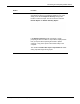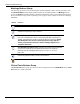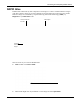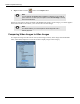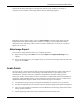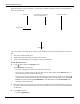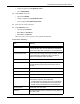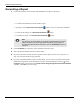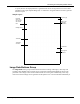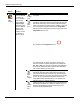User's Manual
Table Of Contents
- User Manual
- RAPID® v8.3
- Table of Contents
- Chapter 1
- Using This Guide
- Chapter 2
- Indications, Contraindications, Warnings, Cautions
- Chapter 3
- Welcome to PillCam Capsule Endoscopy
- Chapter 4
- Preparing for PillCam Capsule Endoscopy
- Preparing the Patient
- Preparing the Required Equipment
- Creating Patient Instructions for the Procedure
- General Patient Guidelines During the Procedure
- Performing Patient Check-in
- Fitting Equipment on the Patient
- Chapter 5
- Know Your PillCam Recorder
- Chapter 6
- Performing PillCam Capsule Endoscopy
- Chapter 7
- Creating RAPID Videos
- Chapter 8
- Reviewing and Interpreting RAPID Videos
- Loading a Study with the Study Manager
- Using the Study Manager
- Overview of the RAPID Interface
- Using RAPID to View a Video
- RAPID Video Files
- Working with Findings
- Creating a PillCam Capsule Endoscopy Report
- RAPID Atlas
- Lewis Score
- Generating a Report
- Appendix A1
- Installing RAPID Software
- Appendix A2
- Configuring RAPID Software
- Appendix A3
- PillCam Equipment Maintenance
- Appendix A4
- Troubleshooting
- Appendix A5
- Technical Description
- System Labeling
- Essential Performance
- Warnings
- Cautions
- System Specifications
- PillCam SB 2 Capsule
- PillCam SB 3 Capsule
- PillCam UGI Capsule
- PillCam COLON 2 Capsule
- Sensor Array PillCam Recorder DR2
- Sensor Array PillCam Recorder DR3
- PillCam Recorder DR2/DR2C
- Cradle PillCam Recorder DR2
- PillCam Recorder DR3
- PillCam Recorder DR3 SDHC Memory Card
- Cradle PillCam Recorder DR3
- DC Power Supply
- RAPID for PillCam Software
- Guidance and Manufacturer's Declarations
- Index
PillCam Capsule Endoscopy
158 Generating a Report
Generating a Report
1. Click on the checkbox on the top left of the thumbnail to include it in the report.
• To unselect the thumbnail, click the checkbox again.
• Optionally, use the
Select Current Thumbnail button to select or unselect the thumbnail.
• To select all the images, click Select All Thumbnails button.
• To unselect all images, click Unselect All Thumbnails button.
2. Check De-Identify to exclude any patient information from the report.
3. Select the desired template from the list in the ribbon.
4. If you have selected to request electronic signature feature option (see Electronic Signature on
page 178), enter the Windows login password.
5. If you have marked thumbnails in FICE or Blue Mode, you can create a report that includes these
thumbnails alongside the normal thumbnail. To do this, click the dialog box launcher ( ) of the
Configure ribbon group and select the Include normal image alongside FICE or Blue thumbnail
checkbox. Click OK to save the settings.
֠
֠֠
֠
Note
Any disclosure of images taken by the PillCam Capsule Endoscopy System
without the patient’s consent might violate the patient’s privacy rights. To
export findings without patient information, click the De-Identify checkbox in
the ribbon.