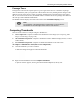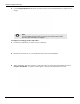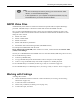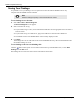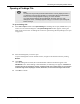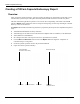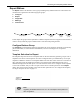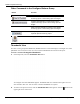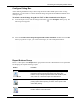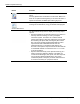User's Manual
Table Of Contents
- User Manual
- RAPID® v8.3
- Table of Contents
- Chapter 1
- Using This Guide
- Chapter 2
- Indications, Contraindications, Warnings, Cautions
- Chapter 3
- Welcome to PillCam Capsule Endoscopy
- Chapter 4
- Preparing for PillCam Capsule Endoscopy
- Preparing the Patient
- Preparing the Required Equipment
- Creating Patient Instructions for the Procedure
- General Patient Guidelines During the Procedure
- Performing Patient Check-in
- Fitting Equipment on the Patient
- Chapter 5
- Know Your PillCam Recorder
- Chapter 6
- Performing PillCam Capsule Endoscopy
- Chapter 7
- Creating RAPID Videos
- Chapter 8
- Reviewing and Interpreting RAPID Videos
- Loading a Study with the Study Manager
- Using the Study Manager
- Overview of the RAPID Interface
- Using RAPID to View a Video
- RAPID Video Files
- Working with Findings
- Creating a PillCam Capsule Endoscopy Report
- RAPID Atlas
- Lewis Score
- Generating a Report
- Appendix A1
- Installing RAPID Software
- Appendix A2
- Configuring RAPID Software
- Appendix A3
- PillCam Equipment Maintenance
- Appendix A4
- Troubleshooting
- Appendix A5
- Technical Description
- System Labeling
- Essential Performance
- Warnings
- Cautions
- System Specifications
- PillCam SB 2 Capsule
- PillCam SB 3 Capsule
- PillCam UGI Capsule
- PillCam COLON 2 Capsule
- Sensor Array PillCam Recorder DR2
- Sensor Array PillCam Recorder DR3
- PillCam Recorder DR2/DR2C
- Cradle PillCam Recorder DR2
- PillCam Recorder DR3
- PillCam Recorder DR3 SDHC Memory Card
- Cradle PillCam Recorder DR3
- DC Power Supply
- RAPID for PillCam Software
- Guidance and Manufacturer's Declarations
- Index
PillCam Capsule Endoscopy
144 Working with Findings
Saving Your Findings
It is possible to save your findings. You can open and view this file with the RAPID video on any
computer with the RAPID software installed.
To save findings in new location:
1. Select File > Save > Save Findings As.
The Save Findings As screen appears.
2. Select a location for saving:
• If you intend saving to a disc, insert a formatted writable disc into the appropriate drive and select it
from the screen.
• If you intend saving on a USB device, plug in the USB device and select the USB device.
• The default location is the RAPID folder of the currently displayed video.
3. Click Save.
The findings file is saved. The name of the associated RAPID directory, the associated RAPID video
file and the findings are saved.
To save findings to the last saved findings file:
Click the button in the Quick Access toolbar located at the top of the RAPID screen, or click Save
Findings from the File menu.
The findings file is saved to the same location and under the same name.
֠
֠֠
֠
Note
Save the findings frequently to avoid accidental loss of data.