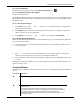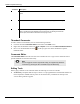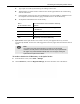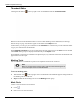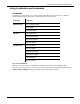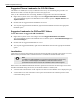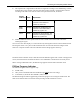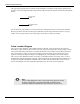User's Manual
Table Of Contents
- User Manual
- RAPID® v8.3
- Table of Contents
- Chapter 1
- Using This Guide
- Chapter 2
- Indications, Contraindications, Warnings, Cautions
- Chapter 3
- Welcome to PillCam Capsule Endoscopy
- Chapter 4
- Preparing for PillCam Capsule Endoscopy
- Preparing the Patient
- Preparing the Required Equipment
- Creating Patient Instructions for the Procedure
- General Patient Guidelines During the Procedure
- Performing Patient Check-in
- Fitting Equipment on the Patient
- Chapter 5
- Know Your PillCam Recorder
- Chapter 6
- Performing PillCam Capsule Endoscopy
- Chapter 7
- Creating RAPID Videos
- Chapter 8
- Reviewing and Interpreting RAPID Videos
- Loading a Study with the Study Manager
- Using the Study Manager
- Overview of the RAPID Interface
- Using RAPID to View a Video
- RAPID Video Files
- Working with Findings
- Creating a PillCam Capsule Endoscopy Report
- RAPID Atlas
- Lewis Score
- Generating a Report
- Appendix A1
- Installing RAPID Software
- Appendix A2
- Configuring RAPID Software
- Appendix A3
- PillCam Equipment Maintenance
- Appendix A4
- Troubleshooting
- Appendix A5
- Technical Description
- System Labeling
- Essential Performance
- Warnings
- Cautions
- System Specifications
- PillCam SB 2 Capsule
- PillCam SB 3 Capsule
- PillCam UGI Capsule
- PillCam COLON 2 Capsule
- Sensor Array PillCam Recorder DR2
- Sensor Array PillCam Recorder DR3
- PillCam Recorder DR2/DR2C
- Cradle PillCam Recorder DR2
- PillCam Recorder DR3
- PillCam Recorder DR3 SDHC Memory Card
- Cradle PillCam Recorder DR3
- DC Power Supply
- RAPID for PillCam Software
- Guidance and Manufacturer's Declarations
- Index
PillCam Capsule Endoscopy
136 Using RAPID to View a Video
2. Select the Video tab and in the Research Tools section, click the checkbox next to Enable Polyp Size
Estimation.
3. Click Apply or OK.
To use Polyp Size Estimation
1. Click in the ribbon.
2. Place cursor at one end of a polyp.
3. Click and drag (without releasing) to create a double pointed arrow from one
end to the other end of the polyp for which you wish to estimate the size.
4. The size estimate appears at the end where you release the mouse button. If
you make more than one size estimate for the same image, the estimates are
counted: #1, # 2, etc.
5. To remove a marking, click the Undo Mark button . The last marking
disappears. Click repeatedly to successively clear all marks.
֠
֠֠
֠
Note
The Polyp Size Estimation measurement is only an estimate. Use discretion
when making diagnostic or treatment decisions.