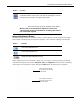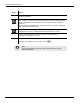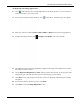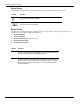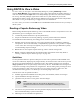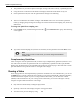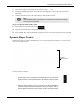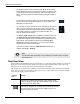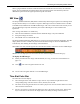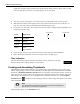User's Manual
Table Of Contents
- User Manual
- RAPID® v8.3
- Table of Contents
- Chapter 1
- Using This Guide
- Chapter 2
- Indications, Contraindications, Warnings, Cautions
- Chapter 3
- Welcome to PillCam Capsule Endoscopy
- Chapter 4
- Preparing for PillCam Capsule Endoscopy
- Preparing the Patient
- Preparing the Required Equipment
- Creating Patient Instructions for the Procedure
- General Patient Guidelines During the Procedure
- Performing Patient Check-in
- Fitting Equipment on the Patient
- Chapter 5
- Know Your PillCam Recorder
- Chapter 6
- Performing PillCam Capsule Endoscopy
- Chapter 7
- Creating RAPID Videos
- Chapter 8
- Reviewing and Interpreting RAPID Videos
- Loading a Study with the Study Manager
- Using the Study Manager
- Overview of the RAPID Interface
- Using RAPID to View a Video
- RAPID Video Files
- Working with Findings
- Creating a PillCam Capsule Endoscopy Report
- RAPID Atlas
- Lewis Score
- Generating a Report
- Appendix A1
- Installing RAPID Software
- Appendix A2
- Configuring RAPID Software
- Appendix A3
- PillCam Equipment Maintenance
- Appendix A4
- Troubleshooting
- Appendix A5
- Technical Description
- System Labeling
- Essential Performance
- Warnings
- Cautions
- System Specifications
- PillCam SB 2 Capsule
- PillCam SB 3 Capsule
- PillCam UGI Capsule
- PillCam COLON 2 Capsule
- Sensor Array PillCam Recorder DR2
- Sensor Array PillCam Recorder DR3
- PillCam Recorder DR2/DR2C
- Cradle PillCam Recorder DR2
- PillCam Recorder DR3
- PillCam Recorder DR3 SDHC Memory Card
- Cradle PillCam Recorder DR3
- DC Power Supply
- RAPID for PillCam Software
- Guidance and Manufacturer's Declarations
- Index
Reviewing and Interpreting RAPID Videos
Overview of the RAPID Interface 121
Image Adjustment Group
This ribbon group contains the controls for preset or custom adjustment of the displayed video image.
This includes controls adjusting for sharpness, brightness, color, and FICE or Blue-processed image.
Image Adjustment provides an alternative image view via a single click using proprietary technology
with enhanced sharpness and contrast.
Sharpness, Color, and Brightness controls enable customizing
of the image to user preferences. When clicking the Adjust button the following screen appears:
Mosaic view: Shows the video in Mosaic view, which displays 18
consecutive frames on the screen. The order of the images is from top
to bottom for each column, moving from left to right.
The time indicator shows the time for the top left image in the display.
Mosaic view is not intended for diagnostic review and
should not be used as a substitute for reviewing the video in
one of the other layouts.
Button Function
Turns Image Adjustment off.
Turns Image Adjustment on.
Opens the Image Adjustment screen.
Button Function
Click on the buttons labeled
FICE or Blue for pre-set image
enhancements.
Use the sliders to adjust the
sharpness, brightness and
color of the image.