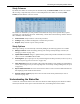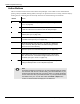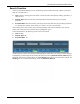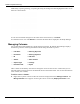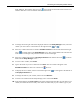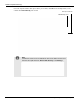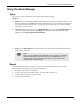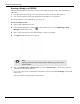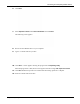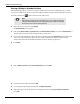User's Manual
Table Of Contents
- User Manual
- RAPID® v8.3
- Table of Contents
- Chapter 1
- Using This Guide
- Chapter 2
- Indications, Contraindications, Warnings, Cautions
- Chapter 3
- Welcome to PillCam Capsule Endoscopy
- Chapter 4
- Preparing for PillCam Capsule Endoscopy
- Preparing the Patient
- Preparing the Required Equipment
- Creating Patient Instructions for the Procedure
- General Patient Guidelines During the Procedure
- Performing Patient Check-in
- Fitting Equipment on the Patient
- Chapter 5
- Know Your PillCam Recorder
- Chapter 6
- Performing PillCam Capsule Endoscopy
- Chapter 7
- Creating RAPID Videos
- Chapter 8
- Reviewing and Interpreting RAPID Videos
- Loading a Study with the Study Manager
- Using the Study Manager
- Overview of the RAPID Interface
- Using RAPID to View a Video
- RAPID Video Files
- Working with Findings
- Creating a PillCam Capsule Endoscopy Report
- RAPID Atlas
- Lewis Score
- Generating a Report
- Appendix A1
- Installing RAPID Software
- Appendix A2
- Configuring RAPID Software
- Appendix A3
- PillCam Equipment Maintenance
- Appendix A4
- Troubleshooting
- Appendix A5
- Technical Description
- System Labeling
- Essential Performance
- Warnings
- Cautions
- System Specifications
- PillCam SB 2 Capsule
- PillCam SB 3 Capsule
- PillCam UGI Capsule
- PillCam COLON 2 Capsule
- Sensor Array PillCam Recorder DR2
- Sensor Array PillCam Recorder DR3
- PillCam Recorder DR2/DR2C
- Cradle PillCam Recorder DR2
- PillCam Recorder DR3
- PillCam Recorder DR3 SDHC Memory Card
- Cradle PillCam Recorder DR3
- DC Power Supply
- RAPID for PillCam Software
- Guidance and Manufacturer's Declarations
- Index
PillCam Capsule Endoscopy
104 Loading a Study with the Study Manager
Additionally, if opening, deleting, or exporting the study, the finding will remain highlighted to allow for its
selection as shown below:
To clear the search fields and again see all studies in the selected archive, click
Reset.
To refresh the search view click Refresh to ensure that the latest data is displayed in the Study Manager.
Managing Columns
You can determine what information is displayed about each study. By default, Study Manager displays
the following columns containing information entered during the Check-in process:
These columns are mandatory and cannot be changed or removed. There are also columns that you can
optionally add by selecting from a list of additional check-in information fields. You can also add and name
a new column (User Column).
To add or remove columns:
1. Right-click anywhere in the area where the studies are displayed and select Manage Columns. The
Manage Columns screen appears. On the right is the list of currently Displayed Columns in the
• Last Name • Referring Physician
• First Name • Ordering Physician
• ID • ICD Code
• Gender • Video Created
• Capsule Type • Findings
• Procedure Date • Report