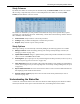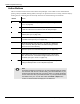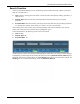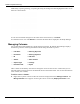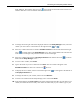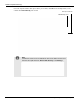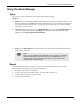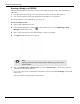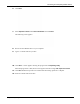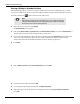User's Manual
Table Of Contents
- User Manual
- RAPID® v8.3
- Table of Contents
- Chapter 1
- Using This Guide
- Chapter 2
- Indications, Contraindications, Warnings, Cautions
- Chapter 3
- Welcome to PillCam Capsule Endoscopy
- Chapter 4
- Preparing for PillCam Capsule Endoscopy
- Preparing the Patient
- Preparing the Required Equipment
- Creating Patient Instructions for the Procedure
- General Patient Guidelines During the Procedure
- Performing Patient Check-in
- Fitting Equipment on the Patient
- Chapter 5
- Know Your PillCam Recorder
- Chapter 6
- Performing PillCam Capsule Endoscopy
- Chapter 7
- Creating RAPID Videos
- Chapter 8
- Reviewing and Interpreting RAPID Videos
- Loading a Study with the Study Manager
- Using the Study Manager
- Overview of the RAPID Interface
- Using RAPID to View a Video
- RAPID Video Files
- Working with Findings
- Creating a PillCam Capsule Endoscopy Report
- RAPID Atlas
- Lewis Score
- Generating a Report
- Appendix A1
- Installing RAPID Software
- Appendix A2
- Configuring RAPID Software
- Appendix A3
- PillCam Equipment Maintenance
- Appendix A4
- Troubleshooting
- Appendix A5
- Technical Description
- System Labeling
- Essential Performance
- Warnings
- Cautions
- System Specifications
- PillCam SB 2 Capsule
- PillCam SB 3 Capsule
- PillCam UGI Capsule
- PillCam COLON 2 Capsule
- Sensor Array PillCam Recorder DR2
- Sensor Array PillCam Recorder DR3
- PillCam Recorder DR2/DR2C
- Cradle PillCam Recorder DR2
- PillCam Recorder DR3
- PillCam Recorder DR3 SDHC Memory Card
- Cradle PillCam Recorder DR3
- DC Power Supply
- RAPID for PillCam Software
- Guidance and Manufacturer's Declarations
- Index
Reviewing and Interpreting RAPID Videos
Loading a Study with the Study Manager 103
Search Function
At the top of the Study Manager screen, the following search and filter functions enable to search for a
study in a selected archive:
• Text: Search by entering part of the name or the entire name of the patient, findings, procedure, or
other free text.
• Capsule Type: Filter the search by selecting from the drop-down list the type of capsule
procedure.
• Procedure Date: Filter the search by selecting from the drop-down list the procedures performed
in a specific time window (in the last days or weeks or even by a specific date).
After entering one or more search criteria the Study Manager will search and display only relevant
studies. The criteria that were searched will be highlighted in green.
In the example below, the following search criteria was entered:
• Text: bleeding
• Capsule Type: SB
• Procedure Date: All
All SB capsule procedures were displayed and highlighted. Additionally, one of the procedures displays
a highlighting on the Findings. Right-clicking the study and selecting
Show all search results displays
additional information regarding the text searched bleeding and where it is located. In this example, the
bleeding text was located in the Findings, under the Reason for Referral.