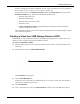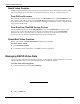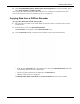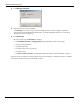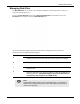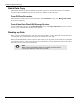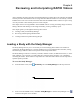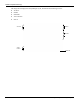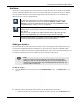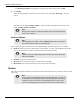User's Manual
Table Of Contents
- User Manual
- RAPID® v8.3
- Table of Contents
- Chapter 1
- Using This Guide
- Chapter 2
- Indications, Contraindications, Warnings, Cautions
- Chapter 3
- Welcome to PillCam Capsule Endoscopy
- Chapter 4
- Preparing for PillCam Capsule Endoscopy
- Preparing the Patient
- Preparing the Required Equipment
- Creating Patient Instructions for the Procedure
- General Patient Guidelines During the Procedure
- Performing Patient Check-in
- Fitting Equipment on the Patient
- Chapter 5
- Know Your PillCam Recorder
- Chapter 6
- Performing PillCam Capsule Endoscopy
- Chapter 7
- Creating RAPID Videos
- Chapter 8
- Reviewing and Interpreting RAPID Videos
- Loading a Study with the Study Manager
- Using the Study Manager
- Overview of the RAPID Interface
- Using RAPID to View a Video
- RAPID Video Files
- Working with Findings
- Creating a PillCam Capsule Endoscopy Report
- RAPID Atlas
- Lewis Score
- Generating a Report
- Appendix A1
- Installing RAPID Software
- Appendix A2
- Configuring RAPID Software
- Appendix A3
- PillCam Equipment Maintenance
- Appendix A4
- Troubleshooting
- Appendix A5
- Technical Description
- System Labeling
- Essential Performance
- Warnings
- Cautions
- System Specifications
- PillCam SB 2 Capsule
- PillCam SB 3 Capsule
- PillCam UGI Capsule
- PillCam COLON 2 Capsule
- Sensor Array PillCam Recorder DR2
- Sensor Array PillCam Recorder DR3
- PillCam Recorder DR2/DR2C
- Cradle PillCam Recorder DR2
- PillCam Recorder DR3
- PillCam Recorder DR3 SDHC Memory Card
- Cradle PillCam Recorder DR3
- DC Power Supply
- RAPID for PillCam Software
- Guidance and Manufacturer's Declarations
- Index
Creating RAPID Videos
PillCam Recorder Download 91
If there is enough space on the PC’s hard disk, the new video is created. If not, you are prompted to
free up space (see Freeing Space on Your Computer on page 195).
During video creation, in the PillCam recorders window, the Create Video button becomes the
End video creation button. The Recorder bar displays the following:
• The status and progress bar.
• The patient name and ID.
• The name of the video to be created.
• The battery status.
• The
Do not remove recorder message flashes below the battery status until all data is
copied or compiled into a video.
The images that are being copied to the computer are displayed in the Compiling Images window
above the function buttons.
Creating a Video from USB Storage Device or DVD
RAPID supports video creation from media (a removable USB storage device or DVD). This can be
useful if you have copied raw data from the PillCam recorder.
To create a video from a media:
1. Plug the USB storage device into one of the USB 2.0 ports of the PC, or insert the DVD into the
DVD drive.
2. From the Home screen, click Recorder Download.
The
Procedures screen appears.
3. Click the Raw Data Files tab.
Find the bar that corresponds to the USB storage device you want to select. The relevant patient
information is displayed on the button.
4. Click Create Video.
5. After a video has been created, click Safely Remove to safely remove the USB storage device.