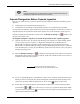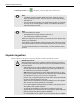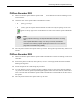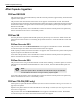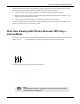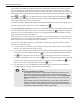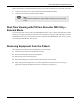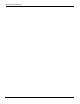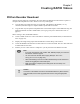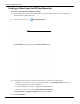User's Manual
Table Of Contents
- User Manual
- RAPID® v8.3
- Table of Contents
- Chapter 1
- Using This Guide
- Chapter 2
- Indications, Contraindications, Warnings, Cautions
- Chapter 3
- Welcome to PillCam Capsule Endoscopy
- Chapter 4
- Preparing for PillCam Capsule Endoscopy
- Preparing the Patient
- Preparing the Required Equipment
- Creating Patient Instructions for the Procedure
- General Patient Guidelines During the Procedure
- Performing Patient Check-in
- Fitting Equipment on the Patient
- Chapter 5
- Know Your PillCam Recorder
- Chapter 6
- Performing PillCam Capsule Endoscopy
- Chapter 7
- Creating RAPID Videos
- Chapter 8
- Reviewing and Interpreting RAPID Videos
- Loading a Study with the Study Manager
- Using the Study Manager
- Overview of the RAPID Interface
- Using RAPID to View a Video
- RAPID Video Files
- Working with Findings
- Creating a PillCam Capsule Endoscopy Report
- RAPID Atlas
- Lewis Score
- Generating a Report
- Appendix A1
- Installing RAPID Software
- Appendix A2
- Configuring RAPID Software
- Appendix A3
- PillCam Equipment Maintenance
- Appendix A4
- Troubleshooting
- Appendix A5
- Technical Description
- System Labeling
- Essential Performance
- Warnings
- Cautions
- System Specifications
- PillCam SB 2 Capsule
- PillCam SB 3 Capsule
- PillCam UGI Capsule
- PillCam COLON 2 Capsule
- Sensor Array PillCam Recorder DR2
- Sensor Array PillCam Recorder DR3
- PillCam Recorder DR2/DR2C
- Cradle PillCam Recorder DR2
- PillCam Recorder DR3
- PillCam Recorder DR3 SDHC Memory Card
- Cradle PillCam Recorder DR3
- DC Power Supply
- RAPID for PillCam Software
- Guidance and Manufacturer's Declarations
- Index
PillCam Recorder Download 89
Chapter 7
Creating RAPID Videos
PillCam Recorder Download
After the capsule endoscopy examination, the video data in the PillCam recorder must be copied to a
computer and compiled into a video. There are two ways of doing this:
• Copy the data and compile the video as a single task. This method is the default; it is very
convenient, but takes longer to complete and free up the PillCam recorder.
• Copy the data only and perform compilation later. This method requires some additional steps, but
makes the PillCam recorder available faster (see Copying Data from a PillCam Recorder on
page 93).
When creating a video, the RAPID software:
• Creates a folder for the new video. This folder is inside the preset default folder (see RAPID Video
Files on page 143).
• Displays the images being copied from the PillCam recorder during video creation.
• Creates the RAPID video from this raw data and saves it in the new folder. The new video name and
its folder name are the same.
• Notifies you once video creation is complete so you may disconnect the PillCam recorder.
֠
֠֠
֠
Note
• In the rare case that the video creation fails, RAPID prompts you to save the
raw data for customer support.
• You can reduce the file size while copying data (see
Video Data
Management Section on page 174).
• When downloading from four recorders simultaneously ensure that there is
at least to 40 gigabytes of hard disk space.
• Make sure that the computer power settings are not set to sleep or to
hibernate modes.
!
Caution
Connection of the PillCam recorder to the RAPID software for patient check-in,
video download, and recorder upgrade must be done using the appropriate
cradle.