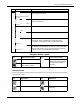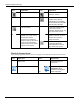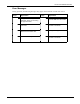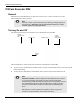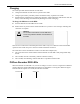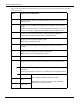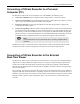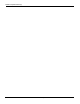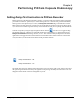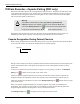User's Manual
Table Of Contents
- User Manual
- RAPID® v8.3
- Table of Contents
- Chapter 1
- Using This Guide
- Chapter 2
- Indications, Contraindications, Warnings, Cautions
- Chapter 3
- Welcome to PillCam Capsule Endoscopy
- Chapter 4
- Preparing for PillCam Capsule Endoscopy
- Preparing the Patient
- Preparing the Required Equipment
- Creating Patient Instructions for the Procedure
- General Patient Guidelines During the Procedure
- Performing Patient Check-in
- Fitting Equipment on the Patient
- Chapter 5
- Know Your PillCam Recorder
- Chapter 6
- Performing PillCam Capsule Endoscopy
- Chapter 7
- Creating RAPID Videos
- Chapter 8
- Reviewing and Interpreting RAPID Videos
- Loading a Study with the Study Manager
- Using the Study Manager
- Overview of the RAPID Interface
- Using RAPID to View a Video
- RAPID Video Files
- Working with Findings
- Creating a PillCam Capsule Endoscopy Report
- RAPID Atlas
- Lewis Score
- Generating a Report
- Appendix A1
- Installing RAPID Software
- Appendix A2
- Configuring RAPID Software
- Appendix A3
- PillCam Equipment Maintenance
- Appendix A4
- Troubleshooting
- Appendix A5
- Technical Description
- System Labeling
- Essential Performance
- Warnings
- Cautions
- System Specifications
- PillCam SB 2 Capsule
- PillCam SB 3 Capsule
- PillCam UGI Capsule
- PillCam COLON 2 Capsule
- Sensor Array PillCam Recorder DR2
- Sensor Array PillCam Recorder DR3
- PillCam Recorder DR2/DR2C
- Cradle PillCam Recorder DR2
- PillCam Recorder DR3
- PillCam Recorder DR3 SDHC Memory Card
- Cradle PillCam Recorder DR3
- DC Power Supply
- RAPID for PillCam Software
- Guidance and Manufacturer's Declarations
- Index
PillCam Capsule Endoscopy
72 PillCam Recorder DR3
Check-in Screen Icons
After performing patient check-in, these icons appear on the PillCam recorder screen data area:
Data has not downloaded. PillCam recorder DR3 is
waiting for check-in.
Data has downloaded. Indicates that AFR mode was
activated in the capsule
(PillCam SB 3 or COLON 2),
after the PillCam recorder DR3
detected gastric passage.
End of procedure. In Real-Time Viewing mode,
an End of Procedure
notification appears on the top
right corner of the screen.
End of procedure icon
appears on the main screen
and indicates that the
procedure has ended and
equipment may be removed. It
occurs when a predefined
reception gap from the paired
capsule is encountered.
Regimen reminder numbers
appear on the main screen to
alert the user to perform
dietary instructions.
In Real-Time Viewing mode,
the Regimen Reminder
number appears on the top
right corner of the screen.
Icon Explanation Icon Explanation
Patient name Procedure type and
capsule ID
Patient ID
On Off
Regimen Delay first
instruction status
indicator and navigation
button designator
Icon Explanation Icon Explanation