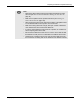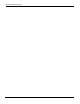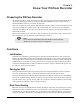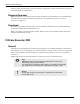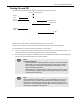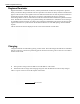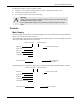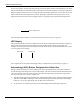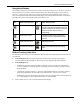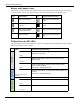User's Manual
Table Of Contents
- User Manual
- RAPID® v8.3
- Table of Contents
- Chapter 1
- Using This Guide
- Chapter 2
- Indications, Contraindications, Warnings, Cautions
- Chapter 3
- Welcome to PillCam Capsule Endoscopy
- Chapter 4
- Preparing for PillCam Capsule Endoscopy
- Preparing the Patient
- Preparing the Required Equipment
- Creating Patient Instructions for the Procedure
- General Patient Guidelines During the Procedure
- Performing Patient Check-in
- Fitting Equipment on the Patient
- Chapter 5
- Know Your PillCam Recorder
- Chapter 6
- Performing PillCam Capsule Endoscopy
- Chapter 7
- Creating RAPID Videos
- Chapter 8
- Reviewing and Interpreting RAPID Videos
- Loading a Study with the Study Manager
- Using the Study Manager
- Overview of the RAPID Interface
- Using RAPID to View a Video
- RAPID Video Files
- Working with Findings
- Creating a PillCam Capsule Endoscopy Report
- RAPID Atlas
- Lewis Score
- Generating a Report
- Appendix A1
- Installing RAPID Software
- Appendix A2
- Configuring RAPID Software
- Appendix A3
- PillCam Equipment Maintenance
- Appendix A4
- Troubleshooting
- Appendix A5
- Technical Description
- System Labeling
- Essential Performance
- Warnings
- Cautions
- System Specifications
- PillCam SB 2 Capsule
- PillCam SB 3 Capsule
- PillCam UGI Capsule
- PillCam COLON 2 Capsule
- Sensor Array PillCam Recorder DR2
- Sensor Array PillCam Recorder DR3
- PillCam Recorder DR2/DR2C
- Cradle PillCam Recorder DR2
- PillCam Recorder DR3
- PillCam Recorder DR3 SDHC Memory Card
- Cradle PillCam Recorder DR3
- DC Power Supply
- RAPID for PillCam Software
- Guidance and Manufacturer's Declarations
- Index
Know Your PillCam Recorder
PillCam Recorder DR3 69
Navigation Buttons
The navigation buttons are used to interact with the recorder by moving a cursor on a menu of icons on
the recorder LCD screen and to make a selection during the capsule pairing process (see PillCam
Recorder—Capsule Pairing (DR3 only) on page 80) and when selecting display modes. The icon
above the navigation button at the bottom of the display area indicates the functionality of the button.
The table below shows the navigation buttons and their actions.
Button Pressing Indication
The following audio (beep) and visual feedbacks alert the user when pressing buttons on the PillCam
recorder DR3:
• If the backlight is off: Pressing any button for the first time or turning on the PillCam
recorder DR3 turns the backlight on. This action is not accompanied by audio feedback.
• If the backlight is on:
• Momentarily pressing a button that affects a function, such as volume control, Real-Time
viewing combination, scrolling up/down or left/right, and selecting buttons, results in audio
(beep) feedback.
• Continuously pressing a button (i.e. press the Acknowledge button for 3 seconds), results in
audio (beep) feedback at the end of the required duration (i.e. at the end of 3 seconds).
• Momentarily pressing a button that is designed to activate a function after continued pressing
(i.e. Acknowledge), is not accompanied by audio or visual feedback.
• If the volumes is set to “off”, no audio indications should play.
Icon Action when pressed Icon Action when pressed
Confirm/select Manually activate AFR mode in PillCam
COLON 2 capsule and activate instruction #1
if gastric passage of the capsule is detected
and the AFR mode was not entered
automatically
Scroll up the cursor Activate Real-Time viewing (followed by
pressing the left then right buttons within 6
seconds)
Scroll down the cursor Mark displayed frame
Exit Real-Time viewing Switch video head (in Real-Time viewing
mode)