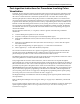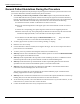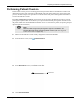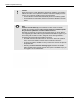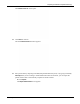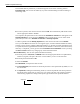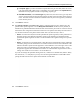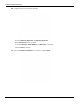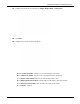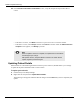User's Manual
Table Of Contents
- User Manual
- RAPID® v8.3
- Table of Contents
- Chapter 1
- Using This Guide
- Chapter 2
- Indications, Contraindications, Warnings, Cautions
- Chapter 3
- Welcome to PillCam Capsule Endoscopy
- Chapter 4
- Preparing for PillCam Capsule Endoscopy
- Preparing the Patient
- Preparing the Required Equipment
- Creating Patient Instructions for the Procedure
- General Patient Guidelines During the Procedure
- Performing Patient Check-in
- Fitting Equipment on the Patient
- Chapter 5
- Know Your PillCam Recorder
- Chapter 6
- Performing PillCam Capsule Endoscopy
- Chapter 7
- Creating RAPID Videos
- Chapter 8
- Reviewing and Interpreting RAPID Videos
- Loading a Study with the Study Manager
- Using the Study Manager
- Overview of the RAPID Interface
- Using RAPID to View a Video
- RAPID Video Files
- Working with Findings
- Creating a PillCam Capsule Endoscopy Report
- RAPID Atlas
- Lewis Score
- Generating a Report
- Appendix A1
- Installing RAPID Software
- Appendix A2
- Configuring RAPID Software
- Appendix A3
- PillCam Equipment Maintenance
- Appendix A4
- Troubleshooting
- Appendix A5
- Technical Description
- System Labeling
- Essential Performance
- Warnings
- Cautions
- System Specifications
- PillCam SB 2 Capsule
- PillCam SB 3 Capsule
- PillCam UGI Capsule
- PillCam COLON 2 Capsule
- Sensor Array PillCam Recorder DR2
- Sensor Array PillCam Recorder DR3
- PillCam Recorder DR2/DR2C
- Cradle PillCam Recorder DR2
- PillCam Recorder DR3
- PillCam Recorder DR3 SDHC Memory Card
- Cradle PillCam Recorder DR3
- DC Power Supply
- RAPID for PillCam Software
- Guidance and Manufacturer's Declarations
- Index
PillCam Capsule Endoscopy
46 Performing Patient Check-in
The available data for patients not yet checked in appears on the screen sorted by planned
Procedure Date. You can sort the studies by any of the column headings in either ascending or
descending order.
b. To select a patient, select the relevant line and click OK. This automatically adds check-in data
into the appropriate fields in RAPID.
Once imported, the patient data is removed from the Available for Check-in list and appears in the
Already imported list. In the list next to Display at the top of the screen, you can select which
patient list you wish to see: Available for Check-in or Already imported.
To delete a patient from the Already imported list, select the relevant line and click Delete.
Once you click OK, the first check-in screen appears again, with all available information already
entered. You may need to complete additional mandatory or optional procedure information (such
as capsule ID) not auto-populated from the HIS (see the RAPID v8.3 IT Guide). When all necessary
data entry is completed, you may proceed to the Procedure info confirmation screen by clicking
the Next or Finish buttons or by changing any of the information fields.
Manual Data Entry: You can enter patient information manually.
a. Enter the patient’s Last, First, and Middle names into the appropriate fields. Use alphanumeric,
underscore, hyphen, and space characters. Use the TAB key to move to the next field.
b. Enter the patient ID number in ID.
c. Select the Gender.
d. In Birth Date, set the patient’s date of birth.
e. In Procedure Date, enter the date on which the procedure is to be performed. By default, it is set
for current date.
f. In Capsule ID, if filling this field during check-in, enter the capsule ID code that is printed on
the bottom of the capsule box (by typing it in or by using a barcode). The capsule type field is
automatically populated according to the capsule type encoded in the capsule ID entered.
Capsule ID