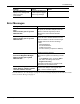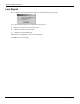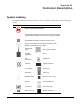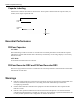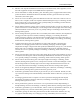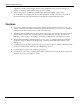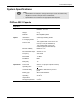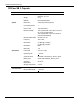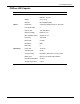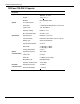User's Manual
Table Of Contents
- User Manual
- RAPID® v8.3
- Table of Contents
- Chapter 1
- Using This Guide
- Chapter 2
- Indications, Contraindications, Warnings, Cautions
- Chapter 3
- Welcome to PillCam Capsule Endoscopy
- Chapter 4
- Preparing for PillCam Capsule Endoscopy
- Preparing the Patient
- Preparing the Required Equipment
- Creating Patient Instructions for the Procedure
- General Patient Guidelines During the Procedure
- Performing Patient Check-in
- Fitting Equipment on the Patient
- Chapter 5
- Know Your PillCam Recorder
- Chapter 6
- Performing PillCam Capsule Endoscopy
- Chapter 7
- Creating RAPID Videos
- Chapter 8
- Reviewing and Interpreting RAPID Videos
- Loading a Study with the Study Manager
- Using the Study Manager
- Overview of the RAPID Interface
- Using RAPID to View a Video
- RAPID Video Files
- Working with Findings
- Creating a PillCam Capsule Endoscopy Report
- RAPID Atlas
- Lewis Score
- Generating a Report
- Appendix A1
- Installing RAPID Software
- Appendix A2
- Configuring RAPID Software
- Appendix A3
- PillCam Equipment Maintenance
- Appendix A4
- Troubleshooting
- Appendix A5
- Technical Description
- System Labeling
- Essential Performance
- Warnings
- Cautions
- System Specifications
- PillCam SB 2 Capsule
- PillCam SB 3 Capsule
- PillCam UGI Capsule
- PillCam COLON 2 Capsule
- Sensor Array PillCam Recorder DR2
- Sensor Array PillCam Recorder DR3
- PillCam Recorder DR2/DR2C
- Cradle PillCam Recorder DR2
- PillCam Recorder DR3
- PillCam Recorder DR3 SDHC Memory Card
- Cradle PillCam Recorder DR3
- DC Power Supply
- RAPID for PillCam Software
- Guidance and Manufacturer's Declarations
- Index
Troubleshooting
Error Messages 211
Error Messages
For LED behavior, see LED Display on page 68. For error messages displayed on the PillCam recorder
screen, see Error Messages on page 73.
Cancelling Data Copy
displays error message that
Video Copy was
unsuccessful
Cancelling the Data Copy
in mid-sequence triggers
Video Copy message
Message Solution
Full name not defined for this
user.
Please contact your IT system
administrator.
In order to enable electronic signatures in the
CE report, the full name field (full name will
appear in electronic signature) must be
defined in the user's relevant Windows
account.
Electronic signature failed.
Please contact your IT system
administrator.
In order to enable electronic signatures in CE
report, the user's relevant Windows account
must be enabled for remote connection login.
Possible reasons for this error message
include:
• Password Expired
• Account Restrictions
• Invalid Logon Hours
• Account Lockout (or expired or disabled)
Password must be changed.
You do not have permission to
access the Regimen Manager.
Please contact your system
administrator.
In order to allow physicians to edit and
approve their regimens, the following must be
done:
• In the Settings screen, under the Other
tab, define an existing folder as the
Regimens Directory.
This folder must be open for read and write
permissions for the relevant users.
Patient Check-in procedure
failed. Reason: Failed to update
recorder software version.
Turn the recorder off and then on before the
next check-in attempt. If the upgrade fails
again, contact customer support.
Problem Cause Action