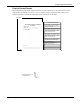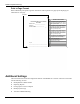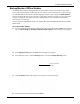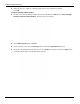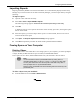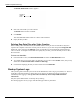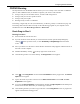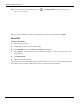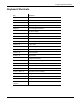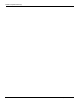User's Manual
Table Of Contents
- User Manual
- RAPID® v8.3
- Table of Contents
- Chapter 1
- Using This Guide
- Chapter 2
- Indications, Contraindications, Warnings, Cautions
- Chapter 3
- Welcome to PillCam Capsule Endoscopy
- Chapter 4
- Preparing for PillCam Capsule Endoscopy
- Preparing the Patient
- Preparing the Required Equipment
- Creating Patient Instructions for the Procedure
- General Patient Guidelines During the Procedure
- Performing Patient Check-in
- Fitting Equipment on the Patient
- Chapter 5
- Know Your PillCam Recorder
- Chapter 6
- Performing PillCam Capsule Endoscopy
- Chapter 7
- Creating RAPID Videos
- Chapter 8
- Reviewing and Interpreting RAPID Videos
- Loading a Study with the Study Manager
- Using the Study Manager
- Overview of the RAPID Interface
- Using RAPID to View a Video
- RAPID Video Files
- Working with Findings
- Creating a PillCam Capsule Endoscopy Report
- RAPID Atlas
- Lewis Score
- Generating a Report
- Appendix A1
- Installing RAPID Software
- Appendix A2
- Configuring RAPID Software
- Appendix A3
- PillCam Equipment Maintenance
- Appendix A4
- Troubleshooting
- Appendix A5
- Technical Description
- System Labeling
- Essential Performance
- Warnings
- Cautions
- System Specifications
- PillCam SB 2 Capsule
- PillCam SB 3 Capsule
- PillCam UGI Capsule
- PillCam COLON 2 Capsule
- Sensor Array PillCam Recorder DR2
- Sensor Array PillCam Recorder DR3
- PillCam Recorder DR2/DR2C
- Cradle PillCam Recorder DR2
- PillCam Recorder DR3
- PillCam Recorder DR3 SDHC Memory Card
- Cradle PillCam Recorder DR3
- DC Power Supply
- RAPID for PillCam Software
- Guidance and Manufacturer's Declarations
- Index
PillCam Capsule Endoscopy
196 Additional Settings
The Delete Video Folder window appears.
2. Select the video folder you wish to delete.
The Delete button becomes available.
3. Click Delete.
The selected RAPID folder and all its contents will be deleted.
4. Empty the Recycle Bin.
Deleting Raw Data Files after Video Creation
When creating videos in default mode, the RAPID software clears previous raw data files it may have
copied to the computer in the video creation process. However, if you select the optional Copy raw data
method for video creation in the Settings screen, raw data files are not automatically deleted after the
video is created. As multiple raw data files can rapidly fill your disk, you must manually clear raw data
files as follows:
To clear raw data files:
1. From the Home screen, click Recorder Download and select the Raw Data Files screen.
2. To confirm that you no longer need a raw data file, you can refer to the Last Use status, and you may
delete files after Successful video creation or data copy.
3. Click the bar displaying the file you wish to delete and click Delete file.
Backup System Logs
The system log file records all system events on the Workstation, such as log in, print, delete, etc. The size
of this file is limited, and when it reaches 80% of its capacity, the following message is displayed
immediately after logging in: The log files need to be backed up. Please notify RAPID Workstation
administrator.
Only the system administrator can back up the system log.
This message appears at every login, until the backup procedure is performed.
Navigate to
folder to
delete.