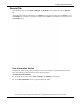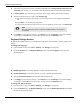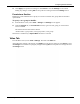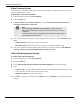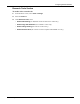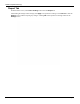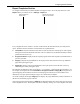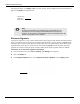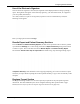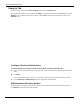User's Manual
Table Of Contents
- User Manual
- RAPID® v8.3
- Table of Contents
- Chapter 1
- Using This Guide
- Chapter 2
- Indications, Contraindications, Warnings, Cautions
- Chapter 3
- Welcome to PillCam Capsule Endoscopy
- Chapter 4
- Preparing for PillCam Capsule Endoscopy
- Preparing the Patient
- Preparing the Required Equipment
- Creating Patient Instructions for the Procedure
- General Patient Guidelines During the Procedure
- Performing Patient Check-in
- Fitting Equipment on the Patient
- Chapter 5
- Know Your PillCam Recorder
- Chapter 6
- Performing PillCam Capsule Endoscopy
- Chapter 7
- Creating RAPID Videos
- Chapter 8
- Reviewing and Interpreting RAPID Videos
- Loading a Study with the Study Manager
- Using the Study Manager
- Overview of the RAPID Interface
- Using RAPID to View a Video
- RAPID Video Files
- Working with Findings
- Creating a PillCam Capsule Endoscopy Report
- RAPID Atlas
- Lewis Score
- Generating a Report
- Appendix A1
- Installing RAPID Software
- Appendix A2
- Configuring RAPID Software
- Appendix A3
- PillCam Equipment Maintenance
- Appendix A4
- Troubleshooting
- Appendix A5
- Technical Description
- System Labeling
- Essential Performance
- Warnings
- Cautions
- System Specifications
- PillCam SB 2 Capsule
- PillCam SB 3 Capsule
- PillCam UGI Capsule
- PillCam COLON 2 Capsule
- Sensor Array PillCam Recorder DR2
- Sensor Array PillCam Recorder DR3
- PillCam Recorder DR2/DR2C
- Cradle PillCam Recorder DR2
- PillCam Recorder DR3
- PillCam Recorder DR3 SDHC Memory Card
- Cradle PillCam Recorder DR3
- DC Power Supply
- RAPID for PillCam Software
- Guidance and Manufacturer's Declarations
- Index
PillCam Capsule Endoscopy
178 RAPID Settings
and editing the name. Click Apply or OK to save the settings. The four templates selected and edited will
appear in the Report tab drop-down list.
Electronic Signature
An electronic signature is a way to allow authorized personnel to approve and validate a document without
having to physically print it out and sign it manually. With this feature you may produce a signed capsule
endoscopy report with the signing physician's name appearing in the signature field, where the electronic
signature feature is the only way to achieve this, thus signifying signature of the document. Electronic
signatures are widely accepted as legally valid. By default, the electronic signature feature is disabled.
To activate use of electronic signature in Settings:
1. From the Home screen, select Tools > Settings. The Settings screen appears.
2. Select the Report tab.
3. In the Report Templates section, select Request electronic signature and click Apply or OK.
֠
֠֠
֠
Note
From the four templates in the settings screen, the templates can be
unselected so as not to display in the RAPID software by clicking the
checkbox on the left side of the template file name in the Settings screen. By
default, one template must be selected.
Template name
will appear on
Report ribbon