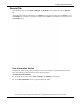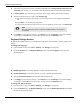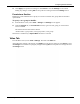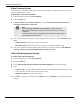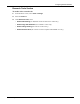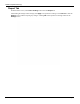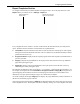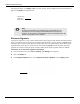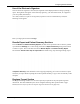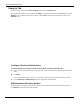User's Manual
Table Of Contents
- User Manual
- RAPID® v8.3
- Table of Contents
- Chapter 1
- Using This Guide
- Chapter 2
- Indications, Contraindications, Warnings, Cautions
- Chapter 3
- Welcome to PillCam Capsule Endoscopy
- Chapter 4
- Preparing for PillCam Capsule Endoscopy
- Preparing the Patient
- Preparing the Required Equipment
- Creating Patient Instructions for the Procedure
- General Patient Guidelines During the Procedure
- Performing Patient Check-in
- Fitting Equipment on the Patient
- Chapter 5
- Know Your PillCam Recorder
- Chapter 6
- Performing PillCam Capsule Endoscopy
- Chapter 7
- Creating RAPID Videos
- Chapter 8
- Reviewing and Interpreting RAPID Videos
- Loading a Study with the Study Manager
- Using the Study Manager
- Overview of the RAPID Interface
- Using RAPID to View a Video
- RAPID Video Files
- Working with Findings
- Creating a PillCam Capsule Endoscopy Report
- RAPID Atlas
- Lewis Score
- Generating a Report
- Appendix A1
- Installing RAPID Software
- Appendix A2
- Configuring RAPID Software
- Appendix A3
- PillCam Equipment Maintenance
- Appendix A4
- Troubleshooting
- Appendix A5
- Technical Description
- System Labeling
- Essential Performance
- Warnings
- Cautions
- System Specifications
- PillCam SB 2 Capsule
- PillCam SB 3 Capsule
- PillCam UGI Capsule
- PillCam COLON 2 Capsule
- Sensor Array PillCam Recorder DR2
- Sensor Array PillCam Recorder DR3
- PillCam Recorder DR2/DR2C
- Cradle PillCam Recorder DR2
- PillCam Recorder DR3
- PillCam Recorder DR3 SDHC Memory Card
- Cradle PillCam Recorder DR3
- DC Power Supply
- RAPID for PillCam Software
- Guidance and Manufacturer's Declarations
- Index
Configuring RAPID Software
RAPID Settings 177
Report Templates Section
To configure which of the pre-loaded templates will appear ready to use in the drop-down list in the
Report ribbon, go to Home screen > Settings > Report tab.
Every template file name contains a variation of the features that determine the layout of the patient
report. The abbreviations of features in the filename are explained below:
• Localization: Include localization of the GI tract with an indication of the progress of the capsule
during the time that the thumbnail was taken. This is available only for SB and COLON procedures
performed with sensor array.
• Progress Indicator: Displays both the capsule progress and the time elapsed in the Small Bowel in
percent (%) format.
• Image (L): Displays large thumbnails on the report printout. Note that this will use up additional
paper when printing the report.
• Image (XL): Displays extra-large thumbnails on the report printout. Note that this will use up
additional paper when printing the report.
The templates are defined by either an inclusion (+) or exclusion (-) of the features described above. So
for example, the template file name Localization + Progress Indicator + Image (M) would generate a
report displaying the localization of GI tract with the progress indicator next to the medium-sized
thumbnails. The report printout sample on page 159 is based on this template.
As another example, the template Image (L) will display only large thumbnails, without localization of
the GI tract and without progress indicator.
After selecting the desired templates in Settings, the default template name in the drop-down list would
be the template file name. The template name can be edited by clicking once in the template name field
Select templates for
Report layout
Template name that will
appear on Report ribbon