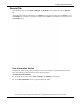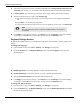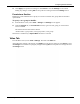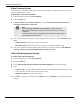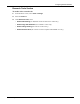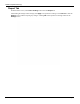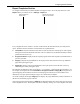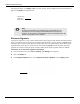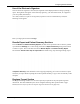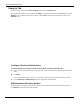User's Manual
Table Of Contents
- User Manual
- RAPID® v8.3
- Table of Contents
- Chapter 1
- Using This Guide
- Chapter 2
- Indications, Contraindications, Warnings, Cautions
- Chapter 3
- Welcome to PillCam Capsule Endoscopy
- Chapter 4
- Preparing for PillCam Capsule Endoscopy
- Preparing the Patient
- Preparing the Required Equipment
- Creating Patient Instructions for the Procedure
- General Patient Guidelines During the Procedure
- Performing Patient Check-in
- Fitting Equipment on the Patient
- Chapter 5
- Know Your PillCam Recorder
- Chapter 6
- Performing PillCam Capsule Endoscopy
- Chapter 7
- Creating RAPID Videos
- Chapter 8
- Reviewing and Interpreting RAPID Videos
- Loading a Study with the Study Manager
- Using the Study Manager
- Overview of the RAPID Interface
- Using RAPID to View a Video
- RAPID Video Files
- Working with Findings
- Creating a PillCam Capsule Endoscopy Report
- RAPID Atlas
- Lewis Score
- Generating a Report
- Appendix A1
- Installing RAPID Software
- Appendix A2
- Configuring RAPID Software
- Appendix A3
- PillCam Equipment Maintenance
- Appendix A4
- Troubleshooting
- Appendix A5
- Technical Description
- System Labeling
- Essential Performance
- Warnings
- Cautions
- System Specifications
- PillCam SB 2 Capsule
- PillCam SB 3 Capsule
- PillCam UGI Capsule
- PillCam COLON 2 Capsule
- Sensor Array PillCam Recorder DR2
- Sensor Array PillCam Recorder DR3
- PillCam Recorder DR2/DR2C
- Cradle PillCam Recorder DR2
- PillCam Recorder DR3
- PillCam Recorder DR3 SDHC Memory Card
- Cradle PillCam Recorder DR3
- DC Power Supply
- RAPID for PillCam Software
- Guidance and Manufacturer's Declarations
- Index
Configuring RAPID Software
RAPID Settings 173
3. Click Apply to accept the new settings or click Cancel to close the Settings screen without
making any changes. Clicking OK will accept the new settings and close the Settings screen.
Permissions Section
Enables the system administrator to specify a list of local or domain user groups that are allowed to
open RAPID.
To specify a user group for RAPID:
1. From the Home screen, select Tools > Settings. The Settings screen appears.
2. Under the General tab, in the Permissions section, type in the user group you wish to allow
access to RAPID.
The domain must be entered in this format:
<domain name>\<group name>;<local group name>;<next group>
This feature is enabled only if System Wide check-box is selected.
Video Tab
From the Home screen, select Tools > Settings. Then select the Video tab.
After making the changes to the settings, click Apply to accept the new settings or click Cancel to close
the Settings screen without accepting any changes. Clicking OK will accept the new settings and close
the Settings screen.