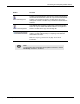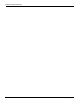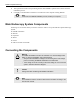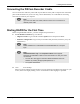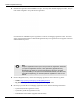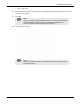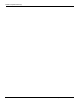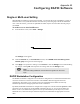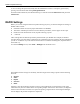User's Manual
Table Of Contents
- User Manual
- RAPID® v8.3
- Table of Contents
- Chapter 1
- Using This Guide
- Chapter 2
- Indications, Contraindications, Warnings, Cautions
- Chapter 3
- Welcome to PillCam Capsule Endoscopy
- Chapter 4
- Preparing for PillCam Capsule Endoscopy
- Preparing the Patient
- Preparing the Required Equipment
- Creating Patient Instructions for the Procedure
- General Patient Guidelines During the Procedure
- Performing Patient Check-in
- Fitting Equipment on the Patient
- Chapter 5
- Know Your PillCam Recorder
- Chapter 6
- Performing PillCam Capsule Endoscopy
- Chapter 7
- Creating RAPID Videos
- Chapter 8
- Reviewing and Interpreting RAPID Videos
- Loading a Study with the Study Manager
- Using the Study Manager
- Overview of the RAPID Interface
- Using RAPID to View a Video
- RAPID Video Files
- Working with Findings
- Creating a PillCam Capsule Endoscopy Report
- RAPID Atlas
- Lewis Score
- Generating a Report
- Appendix A1
- Installing RAPID Software
- Appendix A2
- Configuring RAPID Software
- Appendix A3
- PillCam Equipment Maintenance
- Appendix A4
- Troubleshooting
- Appendix A5
- Technical Description
- System Labeling
- Essential Performance
- Warnings
- Cautions
- System Specifications
- PillCam SB 2 Capsule
- PillCam SB 3 Capsule
- PillCam UGI Capsule
- PillCam COLON 2 Capsule
- Sensor Array PillCam Recorder DR2
- Sensor Array PillCam Recorder DR3
- PillCam Recorder DR2/DR2C
- Cradle PillCam Recorder DR2
- PillCam Recorder DR3
- PillCam Recorder DR3 SDHC Memory Card
- Cradle PillCam Recorder DR3
- DC Power Supply
- RAPID for PillCam Software
- Guidance and Manufacturer's Declarations
- Index
PillCam Capsule Endoscopy
170 RAPID Settings
A user can change the password (usually what the administrator creates is a temporary password) by
pressing Ctrl+Alt+Delete and clicking Change Password.
For Dell T3500 workstations, the administrator logs in with the username administrator and password
administrator.
RAPID Settings
Before you can start using the PillCam Capsule Endoscopy System, you should configure the settings in
RAPID. These include:
• Information about users (those people authorized to use RAPID)
• The names of medical personnel involved in PillCam procedures, so these appear on the report
• Preferences and customization of CE (capsule endoscopy) reports
• ...and more
These settings affect all PillCam procedures performed with your RAPID. For example, the medical
personnel names you enter during configuration are available for selection at patient check-in performed on
your PC or workstation. If you set units of measurement to centimeters and kilograms, all patient data is
shown that way.
To reach the Settings screen, select Tools > Settings from the Home screen:
The RAPID software settings are divided by tabs that categorize the settings options into the following
divisions:
• General
• Video
• Report
• Check-in
• Other
Each tab is also sub-divided into separate sections. In the explanations on settings below some of the
information may also be available in the corresponding chapter of the feature. For instance, the Regimen
format section describes in brief the two options for printing a regimen however the Regimen Manager
section displays the printout examples for comparison.