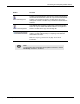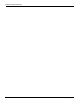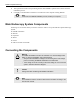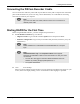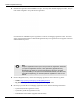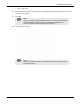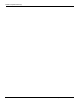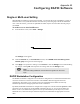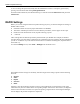User's Manual
Table Of Contents
- User Manual
- RAPID® v8.3
- Table of Contents
- Chapter 1
- Using This Guide
- Chapter 2
- Indications, Contraindications, Warnings, Cautions
- Chapter 3
- Welcome to PillCam Capsule Endoscopy
- Chapter 4
- Preparing for PillCam Capsule Endoscopy
- Preparing the Patient
- Preparing the Required Equipment
- Creating Patient Instructions for the Procedure
- General Patient Guidelines During the Procedure
- Performing Patient Check-in
- Fitting Equipment on the Patient
- Chapter 5
- Know Your PillCam Recorder
- Chapter 6
- Performing PillCam Capsule Endoscopy
- Chapter 7
- Creating RAPID Videos
- Chapter 8
- Reviewing and Interpreting RAPID Videos
- Loading a Study with the Study Manager
- Using the Study Manager
- Overview of the RAPID Interface
- Using RAPID to View a Video
- RAPID Video Files
- Working with Findings
- Creating a PillCam Capsule Endoscopy Report
- RAPID Atlas
- Lewis Score
- Generating a Report
- Appendix A1
- Installing RAPID Software
- Appendix A2
- Configuring RAPID Software
- Appendix A3
- PillCam Equipment Maintenance
- Appendix A4
- Troubleshooting
- Appendix A5
- Technical Description
- System Labeling
- Essential Performance
- Warnings
- Cautions
- System Specifications
- PillCam SB 2 Capsule
- PillCam SB 3 Capsule
- PillCam UGI Capsule
- PillCam COLON 2 Capsule
- Sensor Array PillCam Recorder DR2
- Sensor Array PillCam Recorder DR3
- PillCam Recorder DR2/DR2C
- Cradle PillCam Recorder DR2
- PillCam Recorder DR3
- PillCam Recorder DR3 SDHC Memory Card
- Cradle PillCam Recorder DR3
- DC Power Supply
- RAPID for PillCam Software
- Guidance and Manufacturer's Declarations
- Index
Installing RAPID Software
Connecting the PillCam Recorder Cradle 165
Connecting the PillCam Recorder Cradle
You can connect the cradle only to the USB 2.0 ports that are side by side in a separate slot on the back
panel of the Workstation. If you are not using a Given Workstation, use a USB hub for connecting
more than one cradle to your computer.
Starting RAPID for the First Time
Before using the RAPID software, you must configure and personalize it.
1. For the RAPID workstation, log in as follows:
• Single-user mode: Log in with the username rapid and leave the password blank.
• Multi-user configuration: Log in with your username and password (created for you by the
administrator).
.
2. Click on the desktop.
When you run the software for the first time, a license agreement in English (US) appears on your
screen, which is the legally binding version. A translation in other languages is provided.
֠
֠֠
֠
Note
If you use more than one cradle, make sure each one is connected to a
different power outlet.
֠
֠֠
֠
Note
RAPID installed not on a Workstation and RAPID Reader do not require
login.
֠
֠֠
֠
Note
RAPID workstation only: The Computer Locked screen appears
whenever the workstation is idle for more than half an hour. Only two users
can unlock it:
• The user who was logged in when the RAPID workstation went into
Autolock, by entering the appropriate password, or
• The system administrator.