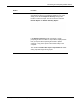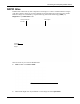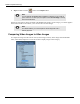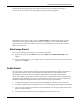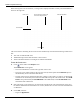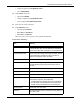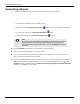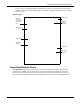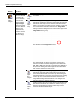User's Manual
Table Of Contents
- User Manual
- RAPID® v8.3
- Table of Contents
- Chapter 1
- Using This Guide
- Chapter 2
- Indications, Contraindications, Warnings, Cautions
- Chapter 3
- Welcome to PillCam Capsule Endoscopy
- Chapter 4
- Preparing for PillCam Capsule Endoscopy
- Preparing the Patient
- Preparing the Required Equipment
- Creating Patient Instructions for the Procedure
- General Patient Guidelines During the Procedure
- Performing Patient Check-in
- Fitting Equipment on the Patient
- Chapter 5
- Know Your PillCam Recorder
- Chapter 6
- Performing PillCam Capsule Endoscopy
- Chapter 7
- Creating RAPID Videos
- Chapter 8
- Reviewing and Interpreting RAPID Videos
- Loading a Study with the Study Manager
- Using the Study Manager
- Overview of the RAPID Interface
- Using RAPID to View a Video
- RAPID Video Files
- Working with Findings
- Creating a PillCam Capsule Endoscopy Report
- RAPID Atlas
- Lewis Score
- Generating a Report
- Appendix A1
- Installing RAPID Software
- Appendix A2
- Configuring RAPID Software
- Appendix A3
- PillCam Equipment Maintenance
- Appendix A4
- Troubleshooting
- Appendix A5
- Technical Description
- System Labeling
- Essential Performance
- Warnings
- Cautions
- System Specifications
- PillCam SB 2 Capsule
- PillCam SB 3 Capsule
- PillCam UGI Capsule
- PillCam COLON 2 Capsule
- Sensor Array PillCam Recorder DR2
- Sensor Array PillCam Recorder DR3
- PillCam Recorder DR2/DR2C
- Cradle PillCam Recorder DR2
- PillCam Recorder DR3
- PillCam Recorder DR3 SDHC Memory Card
- Cradle PillCam Recorder DR3
- DC Power Supply
- RAPID for PillCam Software
- Guidance and Manufacturer's Declarations
- Index
PillCam Capsule Endoscopy
160 Generating a Report
Button Function
Save
Clips/
Images
Create an image
from a thumbnail
or a video clip
from a selection
of thumbnails.
Click the Save
Clips / Images
button and select
from the different
options in the
drop-down list,
and then choose
the directory to
save the file(s).
Images
Only
Creates (a) jpeg(s) of the selected thumbnail(s) and saves
to a folder.
Video
Clips
Only
Creates mpeg video clip(s) surrounding the selected
thumbnail, created from 50 before and 50 after the selected
thumbnail. Video clips can be viewed in Windows Media
Player. The number of images used in creating a video clip
from a selected thumbnail is determined in Image Data
settings. Click the dialog launcher on the bottom right of the
Image Data button group.
This will launch the Image Data screen.
The default length of clips is 100 images. Change and
select the number of desired images for each thumbnail
(50, 100 or 150) and click OK. If upgrading from RAPID v7
and previous setting was 200 images for each thumbnail
then need to redefine it in this screen.
Video
Clips
and
Images
Creates jpeg(s) as well as mpeg clip(s) of the selected
thumbnail. Using this feature will create a jpeg image of
each selected thumbnail and a video clip surrounding the
selected thumbnail. The number of images used in creating
a video clip from a selected thumbnail is determined in
Image Data settings described above. The images and
clips are saved to a selected directory.
Create
Video
Clip
Creates a video clip from the first selected thumbnail to the
last selected thumbnail. This feature is enabled only if at
least two thumbnails are selected. Video clips can be
viewed in Windows Media Player.