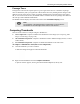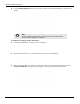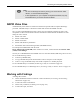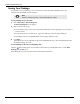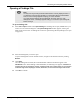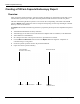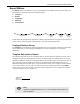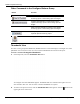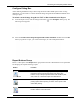User's Manual
Table Of Contents
- User Manual
- RAPID® v8.3
- Table of Contents
- Chapter 1
- Using This Guide
- Chapter 2
- Indications, Contraindications, Warnings, Cautions
- Chapter 3
- Welcome to PillCam Capsule Endoscopy
- Chapter 4
- Preparing for PillCam Capsule Endoscopy
- Preparing the Patient
- Preparing the Required Equipment
- Creating Patient Instructions for the Procedure
- General Patient Guidelines During the Procedure
- Performing Patient Check-in
- Fitting Equipment on the Patient
- Chapter 5
- Know Your PillCam Recorder
- Chapter 6
- Performing PillCam Capsule Endoscopy
- Chapter 7
- Creating RAPID Videos
- Chapter 8
- Reviewing and Interpreting RAPID Videos
- Loading a Study with the Study Manager
- Using the Study Manager
- Overview of the RAPID Interface
- Using RAPID to View a Video
- RAPID Video Files
- Working with Findings
- Creating a PillCam Capsule Endoscopy Report
- RAPID Atlas
- Lewis Score
- Generating a Report
- Appendix A1
- Installing RAPID Software
- Appendix A2
- Configuring RAPID Software
- Appendix A3
- PillCam Equipment Maintenance
- Appendix A4
- Troubleshooting
- Appendix A5
- Technical Description
- System Labeling
- Essential Performance
- Warnings
- Cautions
- System Specifications
- PillCam SB 2 Capsule
- PillCam SB 3 Capsule
- PillCam UGI Capsule
- PillCam COLON 2 Capsule
- Sensor Array PillCam Recorder DR2
- Sensor Array PillCam Recorder DR3
- PillCam Recorder DR2/DR2C
- Cradle PillCam Recorder DR2
- PillCam Recorder DR3
- PillCam Recorder DR3 SDHC Memory Card
- Cradle PillCam Recorder DR3
- DC Power Supply
- RAPID for PillCam Software
- Guidance and Manufacturer's Declarations
- Index
Reviewing and Interpreting RAPID Videos
Working with Findings 145
Opening a Findings File
To open a findings file:
1. Select File > Open and then select Open Findings. If a findings file is open, RAPID asks is you
want to save the current findings file. The Open Findings File window appears, showing the
folder of the current video. A findings file can also be opened using the Study Manager (see Open
on page 107).
2. Select the findings file you wish to open.
To open a findings file stored in another location, navigate to the desired location by clicking
Browse.
3. Click Open.
Once the findings file is loaded, the saved thumbnails with their annotations appear in the
Thumbnail section. If the findings contain landmarks, the following note appears: Calculation of
passage times for the esophagus, stomach, small bowel and colon is based solely on your selection
of the first image of the esophagus, stomach, duodenum, cecum and the last image of the rectum.
4. Click OK to continue.
֠
֠֠
֠
Note
You may load only a findings file associated with the currently displayed video. If
you attempt to load a findings file that is not associated with the loaded RAPID
video, an error message appears notifying you of the mismatch.
If you load another findings file associated with the same video, the open
findings file closes. A message appears asking you to save the open findings file
before closing it.