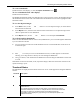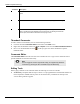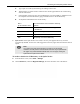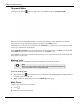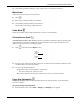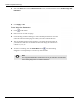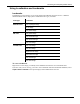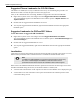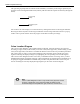User's Manual
Table Of Contents
- User Manual
- RAPID® v8.3
- Table of Contents
- Chapter 1
- Using This Guide
- Chapter 2
- Indications, Contraindications, Warnings, Cautions
- Chapter 3
- Welcome to PillCam Capsule Endoscopy
- Chapter 4
- Preparing for PillCam Capsule Endoscopy
- Preparing the Patient
- Preparing the Required Equipment
- Creating Patient Instructions for the Procedure
- General Patient Guidelines During the Procedure
- Performing Patient Check-in
- Fitting Equipment on the Patient
- Chapter 5
- Know Your PillCam Recorder
- Chapter 6
- Performing PillCam Capsule Endoscopy
- Chapter 7
- Creating RAPID Videos
- Chapter 8
- Reviewing and Interpreting RAPID Videos
- Loading a Study with the Study Manager
- Using the Study Manager
- Overview of the RAPID Interface
- Using RAPID to View a Video
- RAPID Video Files
- Working with Findings
- Creating a PillCam Capsule Endoscopy Report
- RAPID Atlas
- Lewis Score
- Generating a Report
- Appendix A1
- Installing RAPID Software
- Appendix A2
- Configuring RAPID Software
- Appendix A3
- PillCam Equipment Maintenance
- Appendix A4
- Troubleshooting
- Appendix A5
- Technical Description
- System Labeling
- Essential Performance
- Warnings
- Cautions
- System Specifications
- PillCam SB 2 Capsule
- PillCam SB 3 Capsule
- PillCam UGI Capsule
- PillCam COLON 2 Capsule
- Sensor Array PillCam Recorder DR2
- Sensor Array PillCam Recorder DR3
- PillCam Recorder DR2/DR2C
- Cradle PillCam Recorder DR2
- PillCam Recorder DR3
- PillCam Recorder DR3 SDHC Memory Card
- Cradle PillCam Recorder DR3
- DC Power Supply
- RAPID for PillCam Software
- Guidance and Manufacturer's Declarations
- Index
PillCam Capsule Endoscopy
138 Using RAPID to View a Video
Suggested Flexure Landmarks for COLON Videos
This feature is available (active) only if a PillCam sensor array was used during the procedure. If a
PillCam sensor belt was used, this option is inactive and grayed out.
After you have marked the first cecal image, RAPID can suggest the Colon Flexure landmarks.
1. Right-click anywhere on the video images and select Suggest Colon Flexure Landmarks.
Two new thumbnails appear in the thumbnail section with the captures: ?Hepatic flexure? and
?Splenic flexure?
2.
Double-click the suggested flexure thumbnails for review.
3. To accept the suggested flexure landmarks, right-click the thumbnails and select the appropriate
landmark option.
Suggested Landmarks for PillCam SB 3 Videos
To use this feature to suggest the SB 3 landmarks:
1. Right-click anywhere on the video images and select Suggest Small Bowel Landmarks.
Two new thumbnails appear in the thumbnail section with the captures: ?First Duodenal Image? and
?First Cecal Image?
2. Double-click the suggested thumbnails for review.
3. To accept the suggested landmarks, right-click the thumbnails and select the appropriate landmark
option.
Localization
Localization provides the approximate location and track of the PillCam capsule in the GI tract via a two-
dimensional representation. The Localization feature is available for SB and COLON videos.
When at least one landmarked thumbnail has been captured and created
for the first image of one of the
anatomical landmarks along the GI tract, the localization feature is enabled, and:
• A sketch of the estimated track of the capsule in the GI tract in the abdomen area is displayed in gray.
• A small white circle with a black dot on the capsule track indicates the estimated position of the
current frame being viewed.
֠
֠֠
֠
Note
Localization is only available for procedures performed with a sensor array.
The Colon Location Diagram is available for COLON 2 videos even if
performed with the sensor belt, but the localization feature will not appear.