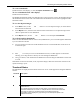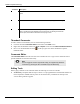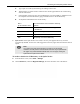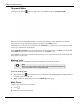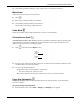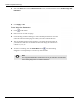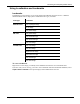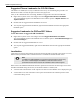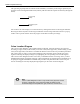User's Manual
Table Of Contents
- User Manual
- RAPID® v8.3
- Table of Contents
- Chapter 1
- Using This Guide
- Chapter 2
- Indications, Contraindications, Warnings, Cautions
- Chapter 3
- Welcome to PillCam Capsule Endoscopy
- Chapter 4
- Preparing for PillCam Capsule Endoscopy
- Preparing the Patient
- Preparing the Required Equipment
- Creating Patient Instructions for the Procedure
- General Patient Guidelines During the Procedure
- Performing Patient Check-in
- Fitting Equipment on the Patient
- Chapter 5
- Know Your PillCam Recorder
- Chapter 6
- Performing PillCam Capsule Endoscopy
- Chapter 7
- Creating RAPID Videos
- Chapter 8
- Reviewing and Interpreting RAPID Videos
- Loading a Study with the Study Manager
- Using the Study Manager
- Overview of the RAPID Interface
- Using RAPID to View a Video
- RAPID Video Files
- Working with Findings
- Creating a PillCam Capsule Endoscopy Report
- RAPID Atlas
- Lewis Score
- Generating a Report
- Appendix A1
- Installing RAPID Software
- Appendix A2
- Configuring RAPID Software
- Appendix A3
- PillCam Equipment Maintenance
- Appendix A4
- Troubleshooting
- Appendix A5
- Technical Description
- System Labeling
- Essential Performance
- Warnings
- Cautions
- System Specifications
- PillCam SB 2 Capsule
- PillCam SB 3 Capsule
- PillCam UGI Capsule
- PillCam COLON 2 Capsule
- Sensor Array PillCam Recorder DR2
- Sensor Array PillCam Recorder DR3
- PillCam Recorder DR2/DR2C
- Cradle PillCam Recorder DR2
- PillCam Recorder DR3
- PillCam Recorder DR3 SDHC Memory Card
- Cradle PillCam Recorder DR3
- DC Power Supply
- RAPID for PillCam Software
- Guidance and Manufacturer's Declarations
- Index
Reviewing and Interpreting RAPID Videos
Using RAPID to View a Video 135
3. Click and drag without releasing to create a larger circle to include area of interest.
Mark Arrow
Creates an arrow pointing to an area of interest:
1. Click .
2. Place cursor to the side of the area of interest.
3. Click and drag without releasing toward area of
interest. The arrow points to region of interest.
Undo Mark
Clears the last mark created. Click repeatedly to successively clear all marks.
Circumference Scale
(For ESO/UGI procedures only) RAPID provides an optional circumference scale for estimating the
circumferential involvement of esophageal varices in the Report screen. The circumference scale
displays 12 equivalent ticks on the image periphery.
1. Click in the ribbon of the Report screen.
2. Point the cursor and click anywhere on the circle to rotate the scale to facilitate estimation of the
circumferential involvement of a finding.
3. You can rotate the grid as follows:
a. Move the cursor over the periphery of the image.
The cursor changes into a 4-arrow cursor.
b. Click and drag the scale around to match it to the varices you want to measure.
Polyp Size Estimation
COLON 2 procedures only: Tool for estimating the size of a suspected polyp. To use this feature,
activate it as follows.
To activate Polyp Size Estimation:
1. From the Home screen, select Tools > Settings. The Settings screen appears.
Cursor
changes
shape
Rotated
scale