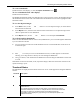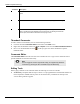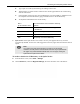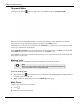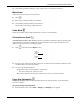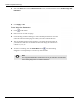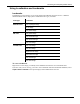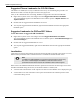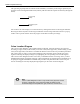User's Manual
Table Of Contents
- User Manual
- RAPID® v8.3
- Table of Contents
- Chapter 1
- Using This Guide
- Chapter 2
- Indications, Contraindications, Warnings, Cautions
- Chapter 3
- Welcome to PillCam Capsule Endoscopy
- Chapter 4
- Preparing for PillCam Capsule Endoscopy
- Preparing the Patient
- Preparing the Required Equipment
- Creating Patient Instructions for the Procedure
- General Patient Guidelines During the Procedure
- Performing Patient Check-in
- Fitting Equipment on the Patient
- Chapter 5
- Know Your PillCam Recorder
- Chapter 6
- Performing PillCam Capsule Endoscopy
- Chapter 7
- Creating RAPID Videos
- Chapter 8
- Reviewing and Interpreting RAPID Videos
- Loading a Study with the Study Manager
- Using the Study Manager
- Overview of the RAPID Interface
- Using RAPID to View a Video
- RAPID Video Files
- Working with Findings
- Creating a PillCam Capsule Endoscopy Report
- RAPID Atlas
- Lewis Score
- Generating a Report
- Appendix A1
- Installing RAPID Software
- Appendix A2
- Configuring RAPID Software
- Appendix A3
- PillCam Equipment Maintenance
- Appendix A4
- Troubleshooting
- Appendix A5
- Technical Description
- System Labeling
- Essential Performance
- Warnings
- Cautions
- System Specifications
- PillCam SB 2 Capsule
- PillCam SB 3 Capsule
- PillCam UGI Capsule
- PillCam COLON 2 Capsule
- Sensor Array PillCam Recorder DR2
- Sensor Array PillCam Recorder DR3
- PillCam Recorder DR2/DR2C
- Cradle PillCam Recorder DR2
- PillCam Recorder DR3
- PillCam Recorder DR3 SDHC Memory Card
- Cradle PillCam Recorder DR3
- DC Power Supply
- RAPID for PillCam Software
- Guidance and Manufacturer's Declarations
- Index
Reviewing and Interpreting RAPID Videos
Using RAPID to View a Video 133
a. Type a part of a word anywhere during text editing on the screen.
b. The dictionary is context sensitive and shows the closest approximations of words starting
with the same letters.
c. If the matching word exists, the cursor highlights the word. Press SHIFT + ENTER to enter
the complete word without further typing, or double-click it in the GI Dictionary.
d. All keyboard commands for the user dictionary:
• Spell checker: if the spell checker is activated, a red wavy line appears below any word not
recognized by RAPID. To select one of the suggested corrections, right-click and select the desired
option.
To enable or disable the GI Dictionary or the Spell Checker:
1. From the Home screen, select Tools > Settings.
2. On the General tab, under the Regional Settings, select the check box next to the feature.
Shift +
Up Arrow/Down Arrow
Move the selection cursor inside the dictionary
up/down
Shift + Enter Inserts the current selected dictionary phrase
to the text box.
Control + R Shift Align the text to right side
Control + L Shift Align the text to the left side
ESC Temporarily close the GI Dictionary
֠
֠֠
֠
Note
If you write more than 256 characters in the text box of a thumbnail
comment, the final printout of the thumbnail comment may be split between
two pages. Any thumbnail after that will start on a new page, leaving the
space after the split comment blank.