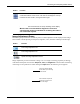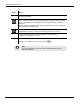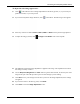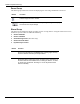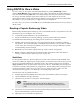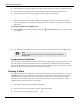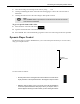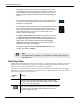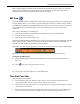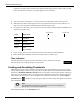User's Manual
Table Of Contents
- User Manual
- RAPID® v8.3
- Table of Contents
- Chapter 1
- Using This Guide
- Chapter 2
- Indications, Contraindications, Warnings, Cautions
- Chapter 3
- Welcome to PillCam Capsule Endoscopy
- Chapter 4
- Preparing for PillCam Capsule Endoscopy
- Preparing the Patient
- Preparing the Required Equipment
- Creating Patient Instructions for the Procedure
- General Patient Guidelines During the Procedure
- Performing Patient Check-in
- Fitting Equipment on the Patient
- Chapter 5
- Know Your PillCam Recorder
- Chapter 6
- Performing PillCam Capsule Endoscopy
- Chapter 7
- Creating RAPID Videos
- Chapter 8
- Reviewing and Interpreting RAPID Videos
- Loading a Study with the Study Manager
- Using the Study Manager
- Overview of the RAPID Interface
- Using RAPID to View a Video
- RAPID Video Files
- Working with Findings
- Creating a PillCam Capsule Endoscopy Report
- RAPID Atlas
- Lewis Score
- Generating a Report
- Appendix A1
- Installing RAPID Software
- Appendix A2
- Configuring RAPID Software
- Appendix A3
- PillCam Equipment Maintenance
- Appendix A4
- Troubleshooting
- Appendix A5
- Technical Description
- System Labeling
- Essential Performance
- Warnings
- Cautions
- System Specifications
- PillCam SB 2 Capsule
- PillCam SB 3 Capsule
- PillCam UGI Capsule
- PillCam COLON 2 Capsule
- Sensor Array PillCam Recorder DR2
- Sensor Array PillCam Recorder DR3
- PillCam Recorder DR2/DR2C
- Cradle PillCam Recorder DR2
- PillCam Recorder DR3
- PillCam Recorder DR3 SDHC Memory Card
- Cradle PillCam Recorder DR3
- DC Power Supply
- RAPID for PillCam Software
- Guidance and Manufacturer's Declarations
- Index
Reviewing and Interpreting RAPID Videos
Using RAPID to View a Video 127
• View the last image or first image of the video by using and .
• Clicking and holding the slider on the time bar and dragging it to move the video forwards or
backwards.
• Clicking the time bar moves the video image to that specific location.
To go to a specific frame of the video:
1. Select numbers of the time indications .
2. Type the desired time unit in the format HH:MM:SS.
3. Press ENTER. The video automatically progresses to the exact video image of the time specified.
Dynamic Player Control
The Dynamic Player Control in RAPID allows you to control the speed at which you view the video,
using your computer mouse.
Use the controls as follows:
֠
֠֠
֠
Note
After the Pause button is pressed, the mouse wheel can be used to scroll the
video forward or backward.
• Click anywhere in the rectangle around the backward or forward arrow
to play the video in the required direction. Click again to stop the video.
• While the video is playing, move your mouse cursor UP and DOWN to
control the speed at which the video plays. When you stop the video, a
number appears showing the rate at which you are viewing the frames.
Dynamic
Player Control