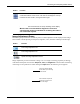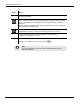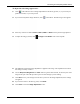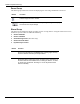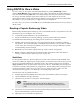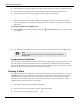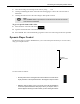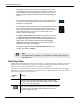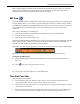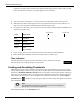User's Manual
Table Of Contents
- User Manual
- RAPID® v8.3
- Table of Contents
- Chapter 1
- Using This Guide
- Chapter 2
- Indications, Contraindications, Warnings, Cautions
- Chapter 3
- Welcome to PillCam Capsule Endoscopy
- Chapter 4
- Preparing for PillCam Capsule Endoscopy
- Preparing the Patient
- Preparing the Required Equipment
- Creating Patient Instructions for the Procedure
- General Patient Guidelines During the Procedure
- Performing Patient Check-in
- Fitting Equipment on the Patient
- Chapter 5
- Know Your PillCam Recorder
- Chapter 6
- Performing PillCam Capsule Endoscopy
- Chapter 7
- Creating RAPID Videos
- Chapter 8
- Reviewing and Interpreting RAPID Videos
- Loading a Study with the Study Manager
- Using the Study Manager
- Overview of the RAPID Interface
- Using RAPID to View a Video
- RAPID Video Files
- Working with Findings
- Creating a PillCam Capsule Endoscopy Report
- RAPID Atlas
- Lewis Score
- Generating a Report
- Appendix A1
- Installing RAPID Software
- Appendix A2
- Configuring RAPID Software
- Appendix A3
- PillCam Equipment Maintenance
- Appendix A4
- Troubleshooting
- Appendix A5
- Technical Description
- System Labeling
- Essential Performance
- Warnings
- Cautions
- System Specifications
- PillCam SB 2 Capsule
- PillCam SB 3 Capsule
- PillCam UGI Capsule
- PillCam COLON 2 Capsule
- Sensor Array PillCam Recorder DR2
- Sensor Array PillCam Recorder DR3
- PillCam Recorder DR2/DR2C
- Cradle PillCam Recorder DR2
- PillCam Recorder DR3
- PillCam Recorder DR3 SDHC Memory Card
- Cradle PillCam Recorder DR3
- DC Power Supply
- RAPID for PillCam Software
- Guidance and Manufacturer's Declarations
- Index
PillCam Capsule Endoscopy
126 Using RAPID to View a Video
• The QuickView by no means replaces a thorough viewing of the entire video by a qualified physician.
• Using the mouse scroll wheel in this mode also displays each frame of this mode one by one.
• In the QuickView mode, the video navigation buttons change to the following:
• The user can determine the number of images of the RAPID video to be viewed in the QuickView
mode, by changing the percentage rate of images to be shown and hence the sampling rate, which is by
default 10%.
To change the QuickView sampling rate:
1. From the View screen, click the dialog box launcher ( ) of the Preview ribbon group. The following
screen appears:
2. Type in the desired sampling rate (between 2% and 80%) for the QuickView and click OK to save it.
Complementary QuickView
After viewing the video in QuickView mode, click the CQV (Complementary QuickView) button to view
rest of the video not shown in QuickView mode. In Complementary QuickView mode (CQV) RAPID
displays only the images that are not included in the QuickView mode. Playing a video from start to end in
QV mode and then in CQV mode results in viewing all video images.
Viewing a Video
If not using QuickView and Complementary QuickView combination to view a RAPID video, you can use
the View button to scan the video from start to finish if you are using a PillCam SB 3, PillCam COLON 2,
or PillCam ESO/UGI capsule. If you are viewing a PillCam SB 2 video, you can select the A-mode
(default) or M-mode button to set your viewing mode. In all modes, you can move through a video by
using the navigation buttons below the video image:
• Play forward or backward by clicking the play buttons .
• Speed up or down the video display using the viewing speed slider .
• View the next or previous image by using and .
֠
֠֠
֠
Note
When viewing a video in CQV mode, you cannot change the QuickView
sampling rate.