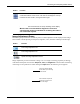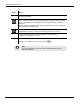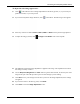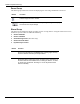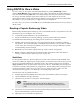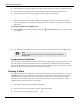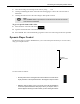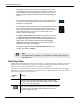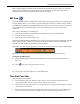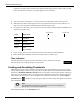User's Manual
Table Of Contents
- User Manual
- RAPID® v8.3
- Table of Contents
- Chapter 1
- Using This Guide
- Chapter 2
- Indications, Contraindications, Warnings, Cautions
- Chapter 3
- Welcome to PillCam Capsule Endoscopy
- Chapter 4
- Preparing for PillCam Capsule Endoscopy
- Preparing the Patient
- Preparing the Required Equipment
- Creating Patient Instructions for the Procedure
- General Patient Guidelines During the Procedure
- Performing Patient Check-in
- Fitting Equipment on the Patient
- Chapter 5
- Know Your PillCam Recorder
- Chapter 6
- Performing PillCam Capsule Endoscopy
- Chapter 7
- Creating RAPID Videos
- Chapter 8
- Reviewing and Interpreting RAPID Videos
- Loading a Study with the Study Manager
- Using the Study Manager
- Overview of the RAPID Interface
- Using RAPID to View a Video
- RAPID Video Files
- Working with Findings
- Creating a PillCam Capsule Endoscopy Report
- RAPID Atlas
- Lewis Score
- Generating a Report
- Appendix A1
- Installing RAPID Software
- Appendix A2
- Configuring RAPID Software
- Appendix A3
- PillCam Equipment Maintenance
- Appendix A4
- Troubleshooting
- Appendix A5
- Technical Description
- System Labeling
- Essential Performance
- Warnings
- Cautions
- System Specifications
- PillCam SB 2 Capsule
- PillCam SB 3 Capsule
- PillCam UGI Capsule
- PillCam COLON 2 Capsule
- Sensor Array PillCam Recorder DR2
- Sensor Array PillCam Recorder DR3
- PillCam Recorder DR2/DR2C
- Cradle PillCam Recorder DR2
- PillCam Recorder DR3
- PillCam Recorder DR3 SDHC Memory Card
- Cradle PillCam Recorder DR3
- DC Power Supply
- RAPID for PillCam Software
- Guidance and Manufacturer's Declarations
- Index
Reviewing and Interpreting RAPID Videos
Using RAPID to View a Video 125
Using RAPID to View a Video
To view a video, you can open a video from Study Manager by clicking View Study, and then
selecting Study Manager on the RAPID home screen. Open a selected study by double-clicking it or
click once and then click the Open button. The Study Manager provides a list of the videos available
for viewing. The Study Manager organizes the studies in a way that enables easy access and
management of studies, sorting, and searching by different criteria such as patient name and procedure
dates. Refer to Using the Study Manager on page 107 for more information.
To view a video, you can also click the
File menu on the RAPID interface and browse for your study in
the file system.
Reading a Capsule Endoscopy Video
Before loading a RAPID Capsule Endoscopy video to the RAPID software it is important to review the
patient history prior to reading the video in order to:
• Consider all possible indications as per the patient history.
• Prepare for identification of relevant pathology as per the possible indications identified.
To read PillCam studies efficiently, the reading process is broken into 3 components:
• Preview: Scan the capsule endoscopy video using QuickView mode to establish a preliminary
interpretation. This can be followed by a Complementary QuickView scan to perform a complete
review of the video. You may also augment your preview by previewing in SBI mode to quickly
scan the bleeding-suspicious images.
• Review: Review the complete capsule endoscopy video in normal viewing mode.
• Report: Complete a Patient Report that summarized the interpretation of the study. Refer to
Creating a PillCam Capsule Endoscopy Report on page 146.
QuickView
Use the QuickView feature to perform a fast preview of the video. QuickView makes RAPID video
review more efficient by displaying only images that may be of interest in the video stream to provide
fast previewing and land marking of a small bowel video. The number of images to be considered
images of interest can be set as percentage of the video by the user. The RAPID scans all images and
scores them according to the possible level of significance. Then according to the percentage level set
by the user it displays a short video to provide an overview of the case prior to full review. The
recommended viewing speed is 7-10 frames per second using Single View layout.
Scan the entire video in QuickView mode to:
• Establish approximate landmarks for the first gastric, first duodenal, and first cecal images.
• Capture thumbnails of images of interest.
• QuickView may be used to review gastric and colon images.
• The absence of a particular frame from the QuickView display should not be interpreted to mean
that no abnormal finding is present in that frame.
• SBI images are also included in the QuickView.
֠
֠֠
֠
Note
The QuickView feature is not intended to detect pathology in lieu of a
physician and should not be used as a substitute for reviewing the entire
video.