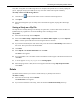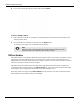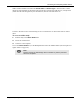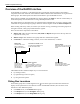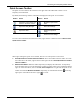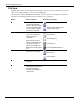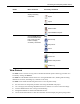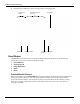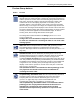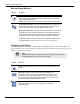User's Manual
Table Of Contents
- User Manual
- RAPID® v8.3
- Table of Contents
- Chapter 1
- Using This Guide
- Chapter 2
- Indications, Contraindications, Warnings, Cautions
- Chapter 3
- Welcome to PillCam Capsule Endoscopy
- Chapter 4
- Preparing for PillCam Capsule Endoscopy
- Preparing the Patient
- Preparing the Required Equipment
- Creating Patient Instructions for the Procedure
- General Patient Guidelines During the Procedure
- Performing Patient Check-in
- Fitting Equipment on the Patient
- Chapter 5
- Know Your PillCam Recorder
- Chapter 6
- Performing PillCam Capsule Endoscopy
- Chapter 7
- Creating RAPID Videos
- Chapter 8
- Reviewing and Interpreting RAPID Videos
- Loading a Study with the Study Manager
- Using the Study Manager
- Overview of the RAPID Interface
- Using RAPID to View a Video
- RAPID Video Files
- Working with Findings
- Creating a PillCam Capsule Endoscopy Report
- RAPID Atlas
- Lewis Score
- Generating a Report
- Appendix A1
- Installing RAPID Software
- Appendix A2
- Configuring RAPID Software
- Appendix A3
- PillCam Equipment Maintenance
- Appendix A4
- Troubleshooting
- Appendix A5
- Technical Description
- System Labeling
- Essential Performance
- Warnings
- Cautions
- System Specifications
- PillCam SB 2 Capsule
- PillCam SB 3 Capsule
- PillCam UGI Capsule
- PillCam COLON 2 Capsule
- Sensor Array PillCam Recorder DR2
- Sensor Array PillCam Recorder DR3
- PillCam Recorder DR2/DR2C
- Cradle PillCam Recorder DR2
- PillCam Recorder DR3
- PillCam Recorder DR3 SDHC Memory Card
- Cradle PillCam Recorder DR3
- DC Power Supply
- RAPID for PillCam Software
- Guidance and Manufacturer's Declarations
- Index
PillCam Capsule Endoscopy
116 Overview of the RAPID Interface
File View
The File menu contains several commands that enable you to open a video or findings, save a video,
connect to the Study Manager, or connect to the RAPID Help.
The table below displays the File menu commands. You can click on the command, or if available a
secondary command appears when hovering the mouse over a command.
Button Menu command Secondary commands
Clicking the Open button
launches the Windows
screen to browse and open
a video. Optionally, hover
over the button to display
secondary commands.
Open Video from selected folder
Open Findings related to the
currently open study
Click to save video or
hover over the button to
display secondary
commands.
Make sure there are no
spaces at the beginning or
end of the file name. If
spaces are included, the
Save option will be grayed
out.
Save Findings
Save Findings As
Save Video As
Save De-Identified Video As
Close video or findings.
Close Video
Close Findings
Click to open the Study
Manager.
Click to load recently
viewed video or hover over
the button to display
recently viewed videos to
choose from.