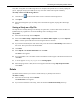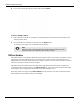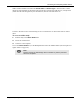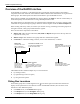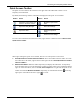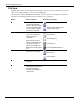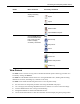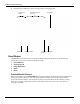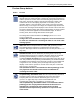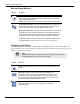User's Manual
Table Of Contents
- User Manual
- RAPID® v8.3
- Table of Contents
- Chapter 1
- Using This Guide
- Chapter 2
- Indications, Contraindications, Warnings, Cautions
- Chapter 3
- Welcome to PillCam Capsule Endoscopy
- Chapter 4
- Preparing for PillCam Capsule Endoscopy
- Preparing the Patient
- Preparing the Required Equipment
- Creating Patient Instructions for the Procedure
- General Patient Guidelines During the Procedure
- Performing Patient Check-in
- Fitting Equipment on the Patient
- Chapter 5
- Know Your PillCam Recorder
- Chapter 6
- Performing PillCam Capsule Endoscopy
- Chapter 7
- Creating RAPID Videos
- Chapter 8
- Reviewing and Interpreting RAPID Videos
- Loading a Study with the Study Manager
- Using the Study Manager
- Overview of the RAPID Interface
- Using RAPID to View a Video
- RAPID Video Files
- Working with Findings
- Creating a PillCam Capsule Endoscopy Report
- RAPID Atlas
- Lewis Score
- Generating a Report
- Appendix A1
- Installing RAPID Software
- Appendix A2
- Configuring RAPID Software
- Appendix A3
- PillCam Equipment Maintenance
- Appendix A4
- Troubleshooting
- Appendix A5
- Technical Description
- System Labeling
- Essential Performance
- Warnings
- Cautions
- System Specifications
- PillCam SB 2 Capsule
- PillCam SB 3 Capsule
- PillCam UGI Capsule
- PillCam COLON 2 Capsule
- Sensor Array PillCam Recorder DR2
- Sensor Array PillCam Recorder DR3
- PillCam Recorder DR2/DR2C
- Cradle PillCam Recorder DR2
- PillCam Recorder DR3
- PillCam Recorder DR3 SDHC Memory Card
- Cradle PillCam Recorder DR3
- DC Power Supply
- RAPID for PillCam Software
- Guidance and Manufacturer's Declarations
- Index
Reviewing and Interpreting RAPID Videos
Overview of the RAPID Interface 115
Quick Access Toolbar
The Quick Access Toolbar is the small area to the upper left of the ribbon that contains a set of
frequently used commands.
By default, the following common commands are displayed in the Quick Access Toolbar.
To remove the command shortcut from the toolbar, right-click the command and select
Remove from
Quick Access Toolbar.
When right-clicking the Quick Access Toolbar, there are two other options to select from:
• Show Quick Access Toolbar below the Ribbon: Moves the toolbar below the ribbon. To return
the toolbar above the ribbon, right-click the toolbar again and select Show Quick Access Toolbar
above the Ribbon.
• Minimize the Ribbon: Hides the ribbon temporarily but displays the ribbon tab. To temporarily
show the ribbon click once on the desired tab. Clicking anywhere on the screen will hide the ribbon
again. To restore the ribbon, click on the File, View or Report tabs or right-click the Quick Access
Toolbar and uncheck Minimize the Ribbon. Optionally, click the minimize button on the top
right of part of the ribbon and click it again to restore.
Button Action Button Action
Closes the current study and
returns to the Home screen.
Browses to open a new
video.
Opens the Study Manager. Saves the Findings.
Opens the Atlas. Goes to the previous
image.
Goes to the next image.