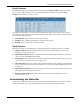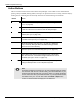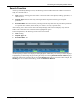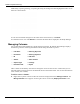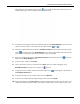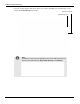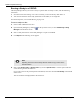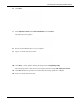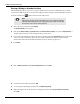User's Manual
Table Of Contents
- User Manual
- RAPID® v8.3
- Table of Contents
- Chapter 1
- Using This Guide
- Chapter 2
- Indications, Contraindications, Warnings, Cautions
- Chapter 3
- Welcome to PillCam Capsule Endoscopy
- Chapter 4
- Preparing for PillCam Capsule Endoscopy
- Preparing the Patient
- Preparing the Required Equipment
- Creating Patient Instructions for the Procedure
- General Patient Guidelines During the Procedure
- Performing Patient Check-in
- Fitting Equipment on the Patient
- Chapter 5
- Know Your PillCam Recorder
- Chapter 6
- Performing PillCam Capsule Endoscopy
- Chapter 7
- Creating RAPID Videos
- Chapter 8
- Reviewing and Interpreting RAPID Videos
- Loading a Study with the Study Manager
- Using the Study Manager
- Overview of the RAPID Interface
- Using RAPID to View a Video
- RAPID Video Files
- Working with Findings
- Creating a PillCam Capsule Endoscopy Report
- RAPID Atlas
- Lewis Score
- Generating a Report
- Appendix A1
- Installing RAPID Software
- Appendix A2
- Configuring RAPID Software
- Appendix A3
- PillCam Equipment Maintenance
- Appendix A4
- Troubleshooting
- Appendix A5
- Technical Description
- System Labeling
- Essential Performance
- Warnings
- Cautions
- System Specifications
- PillCam SB 2 Capsule
- PillCam SB 3 Capsule
- PillCam UGI Capsule
- PillCam COLON 2 Capsule
- Sensor Array PillCam Recorder DR2
- Sensor Array PillCam Recorder DR3
- PillCam Recorder DR2/DR2C
- Cradle PillCam Recorder DR2
- PillCam Recorder DR3
- PillCam Recorder DR3 SDHC Memory Card
- Cradle PillCam Recorder DR3
- DC Power Supply
- RAPID for PillCam Software
- Guidance and Manufacturer's Declarations
- Index
Reviewing and Interpreting RAPID Videos
Loading a Study with the Study Manager 101
Study Columns
By default, the studies are sorted by the last modified study, the Video Created column. The column
that is sorting is represented by an arrow. In the example below the studies are sorted by Video
Created, the date that the video was created.
The studies are identified by several parameters that define the study, such as patient name, capsule
procedure type, and referring physician. Additionally, a check mark in the following columns indicates
the availability of the following:
• Video Created: Study includes a video of the procedure.
• Findings: Study includes a findings file created for this procedure.
• Reports: Study includes a report of the procedure.
Study Options
When right-clicking on a selected study in the Study Manager, the following options are available:
• Manage Columns enables the adding, deleting and creating of Study Manager columns (see
Managing Columns on page 104).
• Update Patient Details changes or updates all the patient and procedure information even after a
video is created. Click Save when finished.
• Print Regimen opens a print preview layout of the Regimen for this procedure (see Print Layout of
the Post-Capsule Ingestion Instructions on page 190).
• Open Video Only opens the procedure video without the findings. If any findings are added during
review, when trying to save you will be prompted to overwrite any existing findings file (see Open
on page 107).
• Export Table Information saves the selected archive data to a static line and column format Excel
file displaying all the studies for that archive.
• Show all search results displays the screen of results of the search performed (see Search
Function on page 103).
Understanding the Status Bar
A status bar at the bottom of the screen shows the number of studies displayed, the number of studies
selected, the amount of free space on the selected archive, and loading status of the studies.