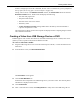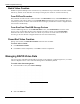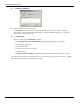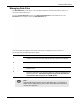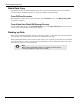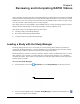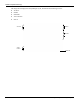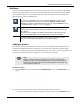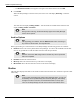User's Manual
Table Of Contents
- User Manual
- RAPID® v8.3
- Table of Contents
- Chapter 1
- Using This Guide
- Chapter 2
- Indications, Contraindications, Warnings, Cautions
- Chapter 3
- Welcome to PillCam Capsule Endoscopy
- Chapter 4
- Preparing for PillCam Capsule Endoscopy
- Preparing the Patient
- Preparing the Required Equipment
- Creating Patient Instructions for the Procedure
- General Patient Guidelines During the Procedure
- Performing Patient Check-in
- Fitting Equipment on the Patient
- Chapter 5
- Know Your PillCam Recorder
- Chapter 6
- Performing PillCam Capsule Endoscopy
- Chapter 7
- Creating RAPID Videos
- Chapter 8
- Reviewing and Interpreting RAPID Videos
- Loading a Study with the Study Manager
- Using the Study Manager
- Overview of the RAPID Interface
- Using RAPID to View a Video
- RAPID Video Files
- Working with Findings
- Creating a PillCam Capsule Endoscopy Report
- RAPID Atlas
- Lewis Score
- Generating a Report
- Appendix A1
- Installing RAPID Software
- Appendix A2
- Configuring RAPID Software
- Appendix A3
- PillCam Equipment Maintenance
- Appendix A4
- Troubleshooting
- Appendix A5
- Technical Description
- System Labeling
- Essential Performance
- Warnings
- Cautions
- System Specifications
- PillCam SB 2 Capsule
- PillCam SB 3 Capsule
- PillCam UGI Capsule
- PillCam COLON 2 Capsule
- Sensor Array PillCam Recorder DR2
- Sensor Array PillCam Recorder DR3
- PillCam Recorder DR2/DR2C
- Cradle PillCam Recorder DR2
- PillCam Recorder DR3
- PillCam Recorder DR3 SDHC Memory Card
- Cradle PillCam Recorder DR3
- DC Power Supply
- RAPID for PillCam Software
- Guidance and Manufacturer's Declarations
- Index
PillCam Capsule Endoscopy
100 Loading a Study with the Study Manager
• The Browse For Folder screen appears. Navigate to the desired archive and click OK.
3. Click Finish.
When the Study Manager scans the archive, the archive icon will display Scanning… below the
archive.
The status bar will display
Loading studies… until all studies are loaded and the status bar will
display Loading studies successful.
Archive Options
When right-clicking on a selected archive in the Study Manager the following options are available:
• Remove: Remove the archive path from the Study Manager. To remove the CD/DVD from the disk
drive or any portable drive from the USB connection click the Eject button.
• Rename: Rename the selected archive.
• Move Up: Move the selected archive up on the archive list display.
• Move Down: Move the selected archive down on the archive list display.
Studies
The study lines displayed are links to the studies located in the selected archive. Each line represents a link
to the study.
֠
֠֠
֠
Note
During archive scanning, studies that already appear in the Study Manager
screen can be opened.
֠
֠֠
֠
Note
After upgrading your software, click the Refresh button when connecting to
any archive for the first time. This may take time.
֠
֠֠
֠
Note
DO NOT remove the USB storage device until after any actions performed
with it are completed.
֠
֠֠
֠
Note
In some cases, especially when working with network archives, you may not
immediately see the updated Study file in the Study Manager, after making
changes to the file. In this event, click the Refresh button in the top right
corner of the Study Manager to make sure the most recent data is shown.