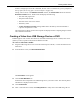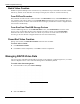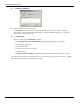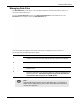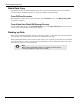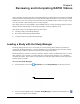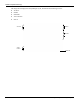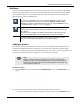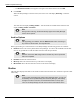User's Manual
Table Of Contents
- User Manual
- RAPID® v8.3
- Table of Contents
- Chapter 1
- Using This Guide
- Chapter 2
- Indications, Contraindications, Warnings, Cautions
- Chapter 3
- Welcome to PillCam Capsule Endoscopy
- Chapter 4
- Preparing for PillCam Capsule Endoscopy
- Preparing the Patient
- Preparing the Required Equipment
- Creating Patient Instructions for the Procedure
- General Patient Guidelines During the Procedure
- Performing Patient Check-in
- Fitting Equipment on the Patient
- Chapter 5
- Know Your PillCam Recorder
- Chapter 6
- Performing PillCam Capsule Endoscopy
- Chapter 7
- Creating RAPID Videos
- Chapter 8
- Reviewing and Interpreting RAPID Videos
- Loading a Study with the Study Manager
- Using the Study Manager
- Overview of the RAPID Interface
- Using RAPID to View a Video
- RAPID Video Files
- Working with Findings
- Creating a PillCam Capsule Endoscopy Report
- RAPID Atlas
- Lewis Score
- Generating a Report
- Appendix A1
- Installing RAPID Software
- Appendix A2
- Configuring RAPID Software
- Appendix A3
- PillCam Equipment Maintenance
- Appendix A4
- Troubleshooting
- Appendix A5
- Technical Description
- System Labeling
- Essential Performance
- Warnings
- Cautions
- System Specifications
- PillCam SB 2 Capsule
- PillCam SB 3 Capsule
- PillCam UGI Capsule
- PillCam COLON 2 Capsule
- Sensor Array PillCam Recorder DR2
- Sensor Array PillCam Recorder DR3
- PillCam Recorder DR2/DR2C
- Cradle PillCam Recorder DR2
- PillCam Recorder DR3
- PillCam Recorder DR3 SDHC Memory Card
- Cradle PillCam Recorder DR3
- DC Power Supply
- RAPID for PillCam Software
- Guidance and Manufacturer's Declarations
- Index
PillCam Capsule Endoscopy
96 Managing RAPID Video Data
Batch Data Copy
The RAPID software can perform multiple video data copy for any combination of up to four PillCam
recorder cradles and USB storage devices, and for any number of video data files.
From PillCam Recorders
Place PillCam recorders into the connected cradles. In the Recorders screen, click Manage Video Data
for each one, separately.
From Video Data Files/USB Storage Devices
Connect USB Storage devices. In the Raw Data Files screen, click Copy or Burn File for each one of the
devices or any video data files already on the computer.
Backing up Data
When you have confirmed that the video was created successfully, you may delete the raw data files from
your computer. We recommend this since these raw data files are very large.
Back up the RAPID folders (which contain created videos) by saving them on removable discs (CD/DVD
or USB storage device). After saving them on removable media, you may delete them from the PC's hard
disk if they are not to be reviewed on that PC.
֠
֠֠
֠
Note
Make sure that the RAPID software is completely shut down before
removing the PillCam recorder from its cradle.