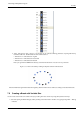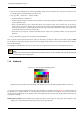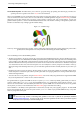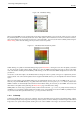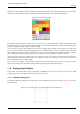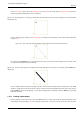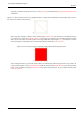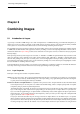User Guide
GNU Image Manipulation Program
99 / 653
shape, but we’ll stick to the easiest ones here. So, create a new image and check that the foreground and background colors
are different.
Figure 7.27: The screenshot shows how a rectangular selection is created. Press and hold the left mouse button while you move
the mouse in the direction of the red arrow.
2.
Basic shapes like rectangles or ellipses, can be created using the selection tools. This tutorial uses a rectangular selection
as an example. So, choose the rectangular selection tool and create a new selection: press and hold the left mouse button
while you move the mouse to another position in the image (illustrated in figure Figure 7.27). The selection is created
when you release the mouse button. For more information about key modifiers see
selection tools.
Figure 7.28: The screenshot shows a rectangular selection filled with the foreground color.
3.
After creating the selection, you can either create a filled or an outlined shape with the foreground color of your choice. If
you go for the first option, choose a foreground color and fill the selection with the bucket fill tool. If you choose the latter
option, create an outline by using theStroke selection menu item from the Edit menu. If you’re satisfied with the result,
remove the selection.