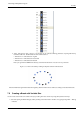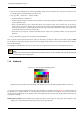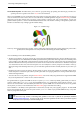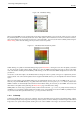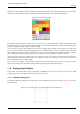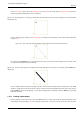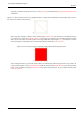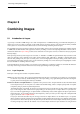User Guide
GNU Image Manipulation Program
96 / 653
Figure 7.20: The Palettes dialog
When you install GIMP, it comes supplied with several dozen predefined palettes, and you can also create new ones. Some of
the predefined palettes are commonly useful, such as the ‘Web’ palette, which contains the set of colors considered ‘web safe’;
many of the palettes seem to have been chosen more or less whimsically. You can access all of the available palettes using the
Palettes dialog. This is also the starting point if you want to create a new palette.
Figure 7.21: The Palette Editor El editor de paletas
Double-clicking on a palette in the Palettes dialog brings up the Palette Editor, showing the colors from the palette you clicked
on. You can use this to paint with the palette: clicking on a color sets GIMP’s foreground to that color, as shown in the Color
Area of the Toolbox. Holding down the Ctrl key while clicking, on the other hand, sets GIMP’s background color to the color
you click on.
You can also, as the name implies, use the Palette Editor to change the colors in a palette, so long as it is a palette that you have
created yourself. You cannot edit the palettes that are supplied with GIMP; however you can duplicate them and then edit the
copies.
When you create palettes using the Palette Editor, they are automatically saved as soon as you exit GIMP, in the palettes
folder of your personal GIMP directory. Any palette files in this directory, or in the system palettes directory created when
GIMP is installed, are automatically loaded and shown in the Palettes dialog the next time you start GIMP. You can also add
other folders to the palette search path using the Palette Folders page of the Preferences dialog.
GIMP palettes are stored using a special file format, in files with the extension .gpl. It is a very simple format, and they are
ASCII files, so if you happen to obtain palettes from another source, and would like to use them in GIMP, it probably won’t be
very hard to convert them: just take a look at any .gpl and you will see what to do.
7.12.1 Colormap
Confusingly, GIMP makes use of two types of palettes. The more noticeable are the type shown in the Palettes dialog: palettes
that exist independently of any image. The second type, indexed palettes, form the colormaps of indexed images. Each indexed
image has its own private indexed palette, defining the set of colors available in the image: the maximum number of colors