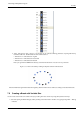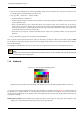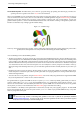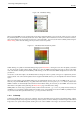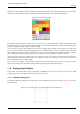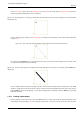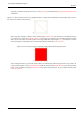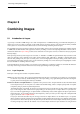User Guide
GNU Image Manipulation Program
93 / 653
The Gradient Map filter This filter allows you to ‘colorize’ a grayscale image, by replacing each shade of gray with the corre-
sponding color from a gradient. See Section
15.3.8 for more information.
When you install GIMP, it comes presupplied with a large number of interesting gradients, and you can add new ones that you
create or download from other sources. You can access the full set of available gradients using the Gradients dialog, a dockable
dialog that you can either activate when you need it, or keep around as a tab in a dock. The ‘current gradient’, used in most
gradient-related operations, is shown in the Brush/Pattern/Gradient area of the Toolbox. Clicking on the gradient symbol in the
Toolbox is an alternative way of bringing up the Gradients dialog.
Figure 7.17: Gradient usage
Four ways of using the Tropical Colors gradient: a linear gradient fill, a shaped gradient fill, a stroke painted using colors from a
gradient, and a stroke painted with a fuzzy brush then colored using the Gradient Map filter.
A few useful things to know about GIMP’s gradients:
• The first four gradients in the list are special: they use the Foreground and Background colors from the Toolbox Color Area,
instead of being fixed. FG to BG (RGB) is the RGB representation of the gradient from the Foreground color to the Background
color in Toolbox. FG to BG (HSV counter-clockwise) represents the hue succession in Color Circle from the selected hue to
360. FG to BG (HSV clockwise represents the hue succession in Color Circle from the selected hue to 0. With FG to transparent
, the selected hue becomes more and more transparent. You can modify these colors by using the Color Selector. Thus, by
altering the foreground and background colors, you can make these gradients transition smoothly between any two colors you
want.
• Gradients can involve not just color changes, but also changes in opacity. Some of the gradients are completely opaque; others
include transparent or translucent parts. When you fill or paint with a non-opaque gradient, the existing contents of the layer
will show through behind it.
• You can create new custom gradients, using the Gradient Editor. You cannot modify the gradients that are supplied with GIMP,
but you can duplicate them or create new ones, and then edit those.
The gradients that are supplied with GIMP are stored in a system gradients folder. By default, gradients that you create are
stored in a folder called gradients in your personal GIMP directory. Any gradient files (ending with the extension .ggr)
found in one of these folders, will automatically be loaded when you start GIMP. You can add more directories to the gradient
search path, if you want to, in the Gradients tab of the
Data Folders pages of the Preferences dialog.
New in GIMP 2.2 is the ability to load gradient files in SVG format, used by many vector graphics programs. To make GIMP
load an SVG gradient file, all you need to do is place it in the gradients folder of your personal GIMP directory, or any other
folder in your gradient search path.
Tip
You can find a large number of interesting SVG gradients on the web, in particular at OpenClipArt Gradients
[OPENCLIPART-GRADIENT]. You won’t be able to see what these gradients look like unless your browser supports
SVG, but that won’t prevent you from downloading them.