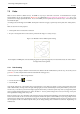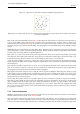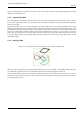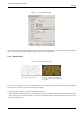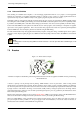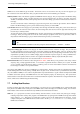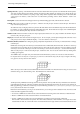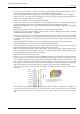User Guide
GNU Image Manipulation Program
88 / 653
Spacing (Percent) "Spacing" is the distance between consecutive brush marks when you trace out a brushstroke with the pointer.
You must consider drawing with a brush, whatever the paint tool, like stamping. If Spacing is low, stamps will be very
close and stroke look continuous. If spacing is high, stamps will be separated: that’s interesting with a color brush (like
"green pepper" for instance). Value varies from 1 to 200 and this percentage refers to brush "diameter": 100% is one
diameter.
Description It’s the brush name that will appear at the top of Brush Dialog (grid mode) when the brush is selected.
Cell Size That’s size of cells you will cut up in layers... Default is one cell per layer and size is that of the layer. Then there is
only one brush aspect per layer.
We could have only one big layer and cut up in it the cells that will be used for the different aspects of the animated brush.
For instance, we want a 100x100 pixels brush with 8 different aspects. We can take these 8 aspects from a 400x200 pixels
layer, or from a 300x300 pixels layer but with one cell unused.
Number of cells That’s the number of cells (one cell per aspect) that will be cut in every layer. Default is the number of layers
as there is only one layer per aspect.
Display as: This tells how cells have been arranged in layers. If, for example, you have placed height cells at the rate of two
cells per layer on four layers, GIMP will display: "1 rows of 2 columns on each layer".
Dimension, Ranks, Selection There things are getting complicated! Explanations are necessary to understand how to arrange
cell and layers.
GIMP starts retrieving cells from each layer and stacks them into a FIFO stack (First In First Out: the first in is at the top
of the stack and so can be first out). In our example 4 layers with 2 cells in each, we’ll have, from top to bottom: first cell
of first layer, second cell of first layer, first cell of second layer, second cell of second layer..., second cell of fourth layer.
With one cell per layer or with several cells per layer, result is the same. You can see this stack in the Layer Dialog of the
resulting .gih image file.
Then GIMP creates a computer array from this stack with the Dimensions you have set. You can use four dimensions.
In computer science an array has a "myarray(x,y,z)" form for a 3 dimensions array (3D). It’s easy to imagine a 2D array:
on a paper it’s an array with rows and columns
With a 3d array we don’t talk rows and columns but Dimensions and Ranks. The first dimension is along x axis, the second
dimension along y axis, the third along z axis. Each dimension has ranks of cells.
To fill up this array, GIMP starts retrieving cells from the top of stack. The way it fills the array reminds that of an odometer:
right rank digits turn first and, when they reach their maximum, left rank digits start running. If you have some memories of
Basic programming you will have, with an array(4,2,2), the following succession: (1,1,1),(1,1,2),(1,2,1),(1,2,2),(2,1,1),(2,1,2),(2,2,2),(3,1,1)....
(4,2,2). We will see this later in an example.
Besides the rank number that you can give to each dimension, you can also give them a Selection mode. You have several
modes that will be applied when drawing:
• Incremental : GIMP selects a rank from the concerned dimension according to the order ranks have in that dimension
• Random : GIMP selects a rank at random from the concerned dimension.
• Angular : GIMP selects a rank in the concerned dimension according to the moving angle of the brush.
The first rank is for the direction 0, upwards. The other ranks are affected, counter clockwise, to an angle whose value
is 360/number of ranks. So, with 4 ranks in the concerned dimension, the angle will move 90 counterclockwise for each