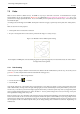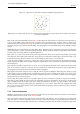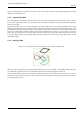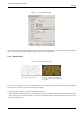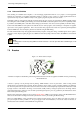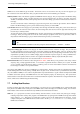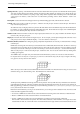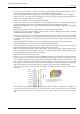User Guide
GNU Image Manipulation Program
87 / 653
GIH The .gih ("gimp image hose") format is used for animated brushes. These brushes are constructed from images containing
multiple layers: each layer may contain multiple brush-shapes, arranged in a grid. When you save an image as a .gih file,
a dialog comes up that allows you to describe the format of the brush. Look at The GIH dialog box for more information
about the dialog. The GIH format is rather complicated: a complete description can be found in the file gih.txt in the
devel-docs directory of the GIMP source distribution.
VBR The .vbr format is used for parametric brushes, i. e., brushes created using the Brush Editor. There is really no other
meaningful way of obtaining files in this format.
To make a brush available, place it in one of the folders in GIMP’s brush search path. By default, the brush search path includes
two folders, the system brushes folder, which you should not use or alter, and the brushes folder inside your personal GIMP
directory. You can add new folders to the brush search path using the Brush Folders page of the Preferences dialog. Any GBR,
GIH, or VBR file included in a folder in the brush search path will show up in the Brushes dialog the next time you start GIMP,
or as soon as you press the Refresh button in the Brushes dialog.
Note
When you create a new parametric brush using the Brush Editor, it is automatically saved in your personal brushes
folder.
There are a number of web sites with downloadable collections of GIMP brushes. Rather than supplying a list of links that will
soon be out of date, the best advice is to do a search with your favorite search engine for ‘GIMP brushes’. There are also many
collections of brushes for other programs with painting functionality. Some can be converted easily into GIMP brushes, some
require special conversion utilities, and some cannot be converted at all. Most fancy procedural brush types fall into the last
category. If you need to know, look around on the web, and if you don’t find anything, look for an expert to ask.
7.8 The GIH Dialog Box
When your new animated brush is created, it is displayed within the image window and you would like save it into a gih format.
You select File → Save as... menu, name your work with the gih extension in the new window relevant field and as soon as you
pressed the Save button, the following window is displayed:
Figure 7.14: The dialog to describe the animated brush.
This dialog box shows up, if you save an image as GIMP image hose
This dialog box has several options not easy to understand. They allow you to determine the way your brush is animated.