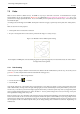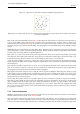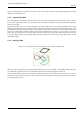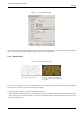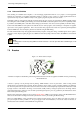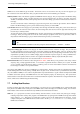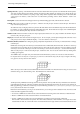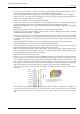User Guide
GNU Image Manipulation Program
86 / 653
GIMP can use several different types of brushes. All of them, however, are used in the same way, and for most purposes you
don’t need to be aware of the differences when you paint with them. Here are the available types of brushes:
Ordinary brushes Most of the brushes supplied with GIMP fall into this category. They are represented in the Brushes dialog
by grayscale pixmaps. When you paint using them, the current foreground color (as shown in the Color Area of the
Toolbox) is substituted for black, and the pixmap shown in the brushes dialog represents the mark that the brush makes on
the image.
To create such a brush: Create a small image in gray levels using zoom. Save it with the .gbr extension. Click on Refresh
button in the Brush Dialog to get it in preview without it being necessary to restart GIMP.
Color brushes Brushes in this category are represented by colored images in the Brushes dialog. They can be a text. When you
paint with them, the colors are used as shown; the current foreground color does not come into play. Otherwise they work
the same way as ordinary brushes.
To create such a brush: Create a small RGBA image. For this, open New Image, select RGB for image type and Transparent
for fill type. Draw your image and save it first to .xcf file to keep its properties. Then save it to .gbr format. Click on
Refresh button in Brush Dialog to get your brush without it being necessary to restart Gimp.
Tip
You can transform a selection to a brush by using the command: Script-Fu → Selection → To Brush.
Image hoses / Image pipes Brushes in this category can make more than one kind of mark on an image. They are indicated
by small red triangles at th lower right corner of the brush symbol in the Brushes dialog. They are sometimes called
"animated brushes" because the marks change as you trace out a brushstroke. In principle, image hose brushes can be very
sophisticated, especially if you use a tablet, changing shape as a function of pressure, angle, etc. These possibilities have
never really been exploited, however; and the ones supplied with GIMP are relatively simple (but still quite useful).
You will find an example on how to create such brushes in Animated brushes
Parametric brushes These are brushes created using the Brush Editor, which allows you to generate a wide variety of brush
shapes by using a simple graphical interface. A nice feature of parametric brushes is that they are resizable. In GIMP
2.2, it is possible, using the Preferences dialog, to make key presses or mouse wheel rotations cause the current brush to
become larger or smaller, if it is a parametric brush.
One category that GIMP does not have is full-fledged procedural brushes: brushes whose marks are calculated procedurally,
instead of being taken from a fixed pixmap. (Actually this is not quite correct: the Ink tool uses a procedural brush, but it is the
only one available in GIMP.) A more extensive implementation of procedural brushes is a goal of future development for GIMP.
In addition to the brush pixmap, each GIMP brush has one other important property: the brush Spacing. This represents the
distance between consecutive brush-marks when a continuous brushstroke is painted. Each brush has an assigned default value
for this, which can be modified using the Brushes dialog.
7.7 Adding New Brushes
To add a new brush, after either creating or downloading it, you need to save it in a format GIMP can use. The brush file needs
to be placed in the GIMP’s brush search path, so that GIMP is able to index and display it in the Brushes dialog. You can hit the
Refresh button, which reindexes the brush directory. GIMP uses three file formats for brushes:
GBR The .gbr ("gimp brush") format is used for ordinary and color brushes. You can convert many other types of images,
including many brushes used by other programs, into GIMP brushes by opening them in GIMP and saving them with file
names ending in .gbr. This brings up a dialog box in which you can set the default Spacing for the brush. A more
complete description of the GBR file format can be found in the file gbr.txt in the devel-docs directory of the
GIMP source distribution.