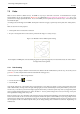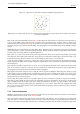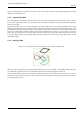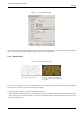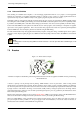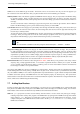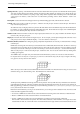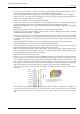User Guide
GNU Image Manipulation Program
84 / 653
Figure 7.11: The Stroke Path dialog.
You can further increase the range of stroking effects by stroking a path multiple times, or by using lines or brushes of different
widths. The possibilities for getting interesting effects in this way are almost unlimited.
7.5.5 Paths and Text
Figure 7.12: Text converted to a path
(a) Text converted to a path and then trans-
formed using the Perspective tool.
(b) The path shown above, stroked with a
fuzzy brush and then gradient-mapped using
the Gradient Map filter with the Yellow Con-
trast gradient.
A text item created using the Text tool can be transformed into a path using the Create path from text button in the Tool Options
for the Text tool. This can be useful for several purposes, including:
• Stroking the path, which gives you many possibilities for fancy text.
• More importantly, transforming the text. Converting text into a path, then transforming the path, and finally either stroking the
path or converting it to a selection and filling it, often leads to much higher-quality results than rendering the text as a layer and
transforming the pixel data.