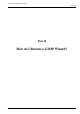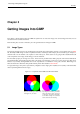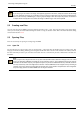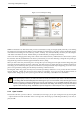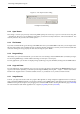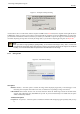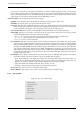User Guide
GNU Image Manipulation Program
66 / 653
Figure 5.5: The ‘Open Location’ dialog.
The Open Location dialog.
5.3.3 Open Recent
If the image is one that you previously created using GIMP, perhaps the easiest way to open it is from the menu, using File
→ Open Recent. This gives you a scrollable list of the images you have most recently worked on in, with icons beside them. You
need only select the one you want, and it will be opened.
5.3.4 File Browser
If you have associated the file type of the image with GIMP, either when you installed GIMP or later, then you can navigate to the
file using a file manager (such as Nautilus in Linux, or Windows Explorer in Windows), and once you have found it, double-click
on the icon. If things are set up properly, this will cause the image to open in GIMP.
5.3.5 Drag and Drop
Alternatively, once you have found the file, you can click on its icon and drag it into the GIMP Toolbox. (If instead you drag it
into an existing GIMP image, it will be added to that image as a new layer or set of layers).
For many applications, you can click on a displayed image (a full image, not just a thumbnail) and drag it into the GIMP toolbox.
5.3.6 Copy and Paste
For some applications, if the application gives you a way of copying the image to the clipboard (the Print Screen key lets you
copy the screen into the clipboard), you can then open the image in GIMP by choosing File → Acquire → Paste as New from the
Toolbox menu. Support for this is somewhat variable, however, so your best bet is to try it and see whether it works.
5.3.7 Image Browser
In Linux, you might want to take a look at a program called gThumb, an image-management application that in several ways
nicely complements GIMP. In gThumb, you can cause an image to open in GIMP either by right-clicking on the icon and selecting
GIMP from among the list of options, or by dragging the icon into the GIMP Toolbox. See the gThumb home page [GTHUMB]
for more information. Other similar applications are : GQview [GQVIEW], XnView [XNVIEW].