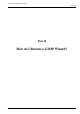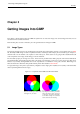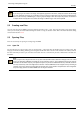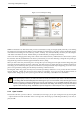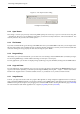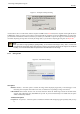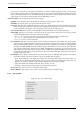User Guide
GNU Image Manipulation Program
65 / 653
Figure 5.4: The ‘File Open’ dialog.
GIMP 2.2 introduced a new File Chooser that provides several features to help you navigate quickly to the file you are looking
for. Perhaps the most important is the ability to create ‘bookmarks’ for folders that you use often. Your list of bookmarks appears
on the left side of the dialog. The ones at the top ( ‘Home’, ‘Desktop’, etc) come automatically; the others you create using the
‘Add’ button at the bottom of the list. Double-clicking on a bookmark takes you straight to that directory.
At the center of the dialog appears a listing of the contents of the selected directory. Subdirectories are shown at the top of the
list, files below them. By default all files in the directory are listed, but you can restrict the listing to image files of a specific type
using the File Type selection menu that appears beneath the directory listing.
When you click on a file entry in the listing, if it is an image file, a preview will appear on the right side of the dialog, along with
some basic information about the properties of the image. Note that previews are cached when they are generated, and there are
some things you can do that may cause a preview to be incorrect. If you suspect that this may be happening, you can force a new
preview to be generated by holding down the Ctrl key and clicking in the Preview area.
One thing that strikes many people when they first see the File Open dialog is that there is no way to enter the name of the file
using the keyboard. Actually this can be done, but the feature is a bit hidden: if you type Ctrl-L with the dialog focused, an
"Open Location" dialog pops up, with a space to type the file name. This dialog is described in more detail below.
Note
In the great majority of cases, if you select a file name from the list, and click the ‘Open’ button in the lower right corner
or the dialog, GIMP will automatically determine the file type for you. On rare occasions, mainly if the file type is unusual
and the name lacks a meaningful extension, this may fail. If this happens, you can tell GIMP specifically what type of
file it is by expanding the ‘Select File Typ’ option at the bottom of the dialog, and choosing an entry from the list that
appears. More commonly, though, if GIMP fails to open an image file, it is either corrupt or not in a supported format.
5.3.2 Open Location
If instead of a file name, you have a URI (i.e., a web address) for the image, you can open it using the menu, by choosing File
→ Open Location from either the Toolbox menu or an image menu. This brings up a small dialog that allows you to enter (or
paste) the URI.