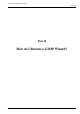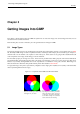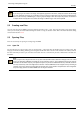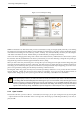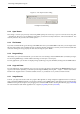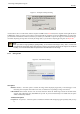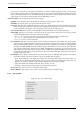User Guide
GNU Image Manipulation Program
64 / 653
Note
If you are trying to use a filter on an image, and it appears grayed out in the menu, usually the cause is that the image
(or, more specifically, the layer) you are working on is the wrong type. Many filters can’t be used on indexed images.
Some can be used only on RGB images, or only on grayscale images. Some also require the presence or absence of
an alpha channel. Usually the fix is to convert the image to a different type, most commonly RGB.
5.2 Creating new Files
You can create new files in GIMP by using the following menuitem: File → New. This opens the Create a new image dialog,
where you can modify the initial width and height of the file or using the standard values. More information about this dialog
can be found in Section 14.5.2.
5.3 Opening Files
There are several ways of opening an existing image in GIMP:
5.3.1 Open File
The most obvious is to open it using a menu, by choosing File → Open from either the Toolbox menu or an image menu. This
brings up a File Chooser dialog, allowing you to navigate to the file and click on its name. This method works well if you know
the name of the file you want to open, and where it is located. It is not so convenient if you want to find the file on the basis of a
thumbnail.
Note
When you open a file, using the File menu or any other method, GIMP needs to determine what type of file it is. Unless
there is no alternative, GIMP does not simply rely on the extension (such as ".jpg") to determine the file type, because
extensions are not reliable: they vary from system to system; any file can be renamed to have any extension; and there
are many reasons why a file name might lack an extension. Instead, GIMP first tries to recognize a file by examining its
contents: most of the commonly used graphics file formats have "magic headers" that permit them to be recognized.
Only if the magic yields no result does GIMP resort to using the extension.