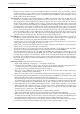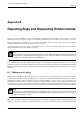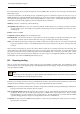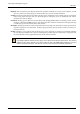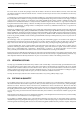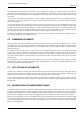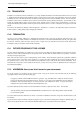User Guide
GNU Image Manipulation Program
633 / 653
them.) Particularly if you are using the development version of GIMP, make sure that you can see the bug in the latest release
before filing a report.
If after due consideration you still think you have a legitimate bug report or enhancement request, the next step is to go to
GIMP’s bugzilla query page (http://bugzilla.gnome.org/query.cgi), and try to see whether somebody else has already reported the
same thing. The query page allows you to search the bug database in a variety of ways. Unfortunately this page is a bit more
complicated to use than it really ought to be, but here is basically what you should do:
Summary: Set this to ‘contains any of the words/strings’.
(the adjoining entry area) Give one or more words that somebody would be likely to use in writing a one-sentence summary
of a bug similar to yours. For example, if the problem is that zooming too much causes GIMP to crash, the word ‘zoom’
would be good.
Product: Set this to ‘GIMP’
Component:, Version:, Target: Don’t do anything for these.
Text information: For now, leave this alone. If your search does not turn up anything, it might be worth entering your search
terms in the ‘comment’ area here, but this often turns out to give you either great masses of stuff or nothing.
Status: This field encodes the status of a bug report: whether it is still open, has been resolved, etc. You want to see all relevant
bug reports, regardless of status, so you should hold down the mouse and sweep it across all entries. Leaving it alone will
not work.
When you have set these things up, click on the ‘Search’ button at either the top or bottom; they both do the same thing. The
result is either a list of bug reports–hopefully not too long–or a message saying ‘Zarro boogs found’. If you don’t find a related
bug report by doing this, it may be worth trying another search with different terms. If in spite of your best efforts, you file
a bug report and it ends up being resolved as ‘Duplicate’, don’t be too upset: it has happened repeatedly to the author of this
documentation, who works with GIMP Bugzilla nearly every day.
B.2 Repor ting the Bug
Okay, so you have done everything you could to make sure, and you still think it’s probably a bug. You should then go ahead
and file a bug report. To do this, begin by going to http://bugzilla.gnome.org/enter_bug.cgi, and go down the page until you can
select the component ‘GIMP’.
Note
The first time you file a bug report, you will be asked to create a Bugzilla account. The process is easy and painless,
and you probably won’t even get any spam as a result.
This takes you to the bug report form, which you should fill out as follows. Note that most of the information you enter can be
changed later by the developers if you get it wrong, so try to get it right but don’t be obsessive about it.
Summary Give a one-sentence summary that is descriptive enough so that somebody searching for similar bugs would find your
bug report on the basis of the words this summary contains.
Steps to reproduce the bug Follow the directions. Be as specific as you can, and include all information that you think might
possibly be relevant. The classic totally useless bug report is, ‘GIMP crashes. This program sucks’. There is no hope
that the developers can solve a problem if they can’t tell what it is. If at all possible, give a procedure that will reliably
reproduce the buggy behavior, and give it in enough detail so that a moron could follow it.
Component Set this to the part of GIMP that the bug affects. You have to pick something here, but if you aren’t sure, make a
guess and don’t worry about it.