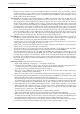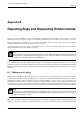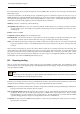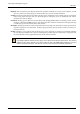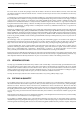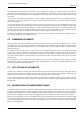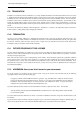User Guide
GNU Image Manipulation Program
631 / 653
Script-Fu, based on ‘Scheme’, has the same drawbacks as before: not intuitive, hard to use and lacking a real de-
velopment environment. It does, however, have one major advantage compared to Python-fu: Script-Fu scripts are
directly interpreted by GIMP and do not require any additional software installation. Python-fu requires that you
install a package for the Python language.
The Text Tool The big problem with the standard text tool in GIMP 1 was that text could not be modified after it was
rendered. If you wanted to change anything about the text, all you could do was ‘undo’ and try again (if you were
lucky enough to have sufficient undo history available, and then of course you would also undo any other work you
had done in the meantime). In GIMP 1.2 there was also a ‘dynamic text’ plug-in that allowed you to create special
text layers and keep them around indefinitely, in a modifiable form, but it was buggy and awkward to use. The second
generation Text tool is an enhanced combination of the old Text tool and the Dynamic Text plugin. Now all options
are available in the ‘Tool Options’: font, font size, text color, justify, antialiasing, indent, spacing. To create a new
text item, click in the image and a little editor pops up. Text appears on the image while you are editing (and carriage
returns are handled properly!). A new dedicated layer is created; this layer resizes dynamically to match the text you
key in. You can import plain text from a file, and you can even do things like writing from right to left in Arabic. If
you select a text layer, clicking on it opens the editor, and you can then modify your text.
The Path Tool The second generation Path tool has a completely new interface. The first major difference you notice is
that paths are no longer required to be closed. A path can be made up of a number of disjoint curve segments. The
next major difference is that now the path tool has three different modes, Design, Edit and Move.
In Design mode, you can create a path, add nodes to an existing path and modify the shape of a curve either by
dragging edges of the curve or dragging the ‘handles’ of a node.
In Edit mode, you can add nodes in the middle of curve edges, and remove nodes or edges, as well as change the
shape of the curve. You can also connect two path components.
The third mode, Move, is, as you might expect, used to move path components. If your path has several components,
you can move each path component separately. To move all components at once, use the Shift key.
Two other path-related features are new in the GIMP 2.0. The GIMP can not only import an SVG image as a raster
image, but can also keep SVG paths intact as GIMP paths. This means that the GIMP is now more able than ever
to complement your favorite vector drawing tool. The other feature which has made the path tool much better is the
introduction of vector-based stroking. In previous versions, stroking paths and selections was a matter of drawing a
brush-stroke along the path. This mode is still available, but it is now possible to stroke a curve accurately, using the
vector library libart.
Other improvements Some other improvements in brief:
• Higher-quality antialiasing in some places — most notibly in the Text tool.
• Icons and menus are skinnable. You can create your own icon set and apply it to the toolbox using the Preference
→ Interface menu option. A theme called ‘small’ is included with the standard distribution.
• An image can be saved as a template and used to create new images.
• There are four new combination modes for layers that lie one on top of another within an image: ‘Hard Light’,
‘Soft Light’, ‘Grain Extract’ and ‘Grain Merge’.
• If there is an active selection, you can crop the image directly to the selection size using image menu Image → Crop.
• As well as being able to create guides, there’s now a grid functionality in GIMP. It is complementary to the guides
functionality and makes it easier to position objects so that they align perfectly.
• The Layers dialog is more coherent, in that there are no more hidden functions accessed only with right click on
the miniature image of the layer that appears there. You can now handle layer operations directly from the image
menu: Layer Mask, Transparency, Transformation and Layer Color operations are directly in the Layer submenu.
• Color display filters are now available from the image menu View → Display Filters. Using them, you can simulate
different gamma values, different contrasts, or even color deficient vision, without altering your original image.
This actually has been a feature of the GIMP developer versions for a long time, but it has never been stable
enough to appear in a stable version of the GIMP before.
• The color selection dialog has a new CMYK mode, associated with the printer icon.
• Data stored in EXIF tags by digital cameras are now handled in read and write mode for JPEG files.
• MNG animations are now supported. The MNG file format can be considered as animated PNG. It has all the
advantages of PNG over GIF, such as more colors, 256 levels of transparency, and perhaps most importantly, lack
of patent encumbrance. The format is a web standard and all recent popular web browsers support it.
• The GIMP Animation package now does onion-skinning, a bluescreen feature was added as well as audio support.
• A channel mixer filter, previously available from the web as an add-on, appears in Filters → Colors.