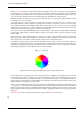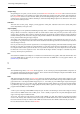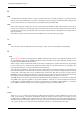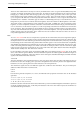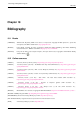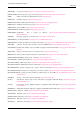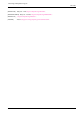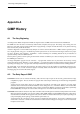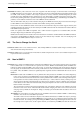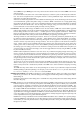User Guide
GNU Image Manipulation Program
630 / 653
release Shift, then press Shift again, then sweep out the selection with the mouse, then release Shift. It can now be
done more easily.
For transformation tools, buttons now control which object (layer, selection or path) is affected by the transforma-
tion. You can for example transform a rectangular selection to various quadrilateral shapes. Path transformation in
particular is now easier than it was before.
‘Fade out’ and ‘Paint Using Gradient’ are now available for all drawing tools. In fact, all drawing tools now have their
own individual brush, gradient and pattern settings, in contrast to GIMP 1 where there was a single global setting
that applied to all drawing tools. Now you can select different brushes for the Pencil and the Paint Brush, or different
patterns for the Clone and Fill tools. You can change these setting by using your mouse wheel over the relevant
resource button (this is most useful for quickly and easily choosing a brush).
User Interface The most visible changes in GIMP 2 concern the user interface. GIMP now uses the GTK2+ graphical
toolkit in place of GTK+. One of the nice features brought by the new libraries is dockable dialogs, and tab navigation
between dialogs docked in the same window — a feature present in several popular web browsers. GIMP 1 was
famous for opening dialogs anywhere on your screen; GIMP 2 can be told to use fixed boxes. Dialogs now include a
little tab-customization menu, which provides maximum flexibility in organizing your workspace.
The Image window has some interesting new features. These are not necessarily activated by default, but they can
be checked as options in the Preferences → Interface → Image Windows menu. ‘Show Brush Outline’, for example,
allows you to see the outline of the brush when using drawing tools. In the ‘Appearance’ sub-section, you can toggle
whether a menu bar is present at the top of image windows. You can set an option to work with the new fullscreen
mode. Viewing options are also available from all image windows using right click to bring up the menu, then
selecting ‘View’. The so-called ‘image’ menu is also available by clicking on a little triangle in the top left corner of
the drawing space. The setting you choose in the ‘Preferences’ dialog is used as the default value, and options you
set from an image are used only for that image. (You can also toggle fullscreen mode by using the F11 key; the Esc
key also exits fullscreen mode).
GIMP 2 features keyboard accelerators to ease menu access. If you find that navigating through menus using your
mouse is onerous, the solution may be to use the keyboard. For example, if the menu bar is present, to create a
new image just hit Alt-F-N. Without the menu bar, hit Shift-F10 to open the top-left menu, and use direction keys
or F then N to create the new image. Keyboard accelerators are different from shortcuts: accelerators are useful to
navigate through menus, whereas shortcuts call a specific menu item directly. For example, Ctrl-N is a shortcut, and
the quickest way to open a new image.
To ease access to your most commonly used menu items, the GIMP has provided dynamic shortcuts for many years.
When a menu is open, you can hover over the desired menu item and hold down your shortcut combination. This
feature is still present, but is deactivated by default in the GIMP 2.0, to avoid accidental re-assigning of existing
shortcuts.
The GIMP also ships with a number of sets of key-bindings for its menus. If you would like to replace the default
GIMP keybindings by Photoshop bindings, for example, you can move the file menurc in your user data directory
to oldmenurc, rename ps-menurc to menurc and restart GIMP.
Handling Tabs and Docks The GIMP 2.0 introduces a system of tabbed dialogs to allow you to make your workspace
look the way you want it to be. Almost all dialogs can be dragged to another dialog window and dropped to make a
tabbed dialog set.
Furthermore, at the bottom of each dialog, there is a dockable area: drag and drop tabs here to attach dialogs beneath
the bottom tab group.
Scripting ‘Python-fu’ is now the standard external scripting interface for GIMP 2. This means that you can now use GIMP
functions in Python scripts, or conversely use Python to write GIMP plug-ins. Python is relatively easy to understand
even for a beginner, especially in comparison to the Lisp-like Scheme language used for Script-Fu in GIMP 1. The
Python bindings are augmented by a set of classes for common operations, so you are not forced to search through
the complete GIMP Procedural Database in order to carry out basic operations. Moreover, Python has integrated
development environments and a gigantic library, and runs not only on Linux but also on Microsoft Windows and
Apples Mac OS X. The biggest drawback, for GIMP 2.0, is that the standard user interface offered in Python-fu does
not use the complete power of the Python language. The interface is currently designed to support simple scripts, but
a more sophisticated version is a goal of future development.
GIMP-Perl is no longer distributed with the standard GIMP 2 distribution, but is available as a separate package.
Currently, GIMP-Perl is supported only on Unix-like operating systems. It includes both a simple scripting language,
and the ability to code more polished interfaces using the Gtk2 perl module. Direct pixel manipulation is available
through the use of PDL.