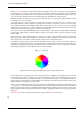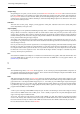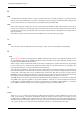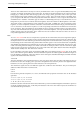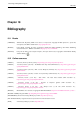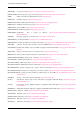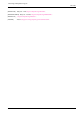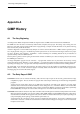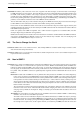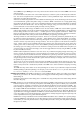User Guide
GNU Image Manipulation Program
629 / 653
Version 0.99 In February 1997, 0.99 came on the scene. Together with other developers, S and P had made several changes
to GIMP and added even more features. The main difference was the new API (Application Programming Interface) and
the ‘PDB’, which made it possible to write scripts; Script-Fus (or macros) could now automate things that you would
normally do by hand. GTK/gdk had also changed and was now called GTK+. In addition, 0.99 used a new form of tile-
based memory handling that made it possible to load huge images into GIMP (loading a 100 MB image into GIMP is no
problem). Version 0.99 also introduced a new native GIMP file format called XCF.
The new API made it really easy to write extensions and plug-ins for GIMP. Several new plug-ins and extensions emerged
to make GIMP even more useful (such as SANE, which enables scanning directly into GIMP).
In the summer of 1997, GIMP had reached version 0.99.10, and S and P had to drop most of their support since they had
graduated and begun jobs. However, the other developers of GIMP continued under the orchestration of Federico Mena to
make GIMP ready for prime time.
GTK+ was separated from GIMP in September 1997. GTK+ had been recognized as an excellent toolkit, and other
developers began using it to build their own applications.
GIMP went into feature freeze in October 1997. This meant that no new features would be added to the GIMP core libraries
and program. GUM (GIMP Users Manual) version 0.5 was also released early in October 1997. The developing work
continued to make GIMP stable and ready for version 1.0.
A.3 The One to Change the World
Version 1.0 GIMP version 1.0 was released on June 5, 1998. Finally, GIMP was considered stable enough to warrant a world-
wide announcement and professional use.
Version 1.2 GIMP version 1.2.0 was released on December 25, 2000. Compared to the version 1.0, it included mostly fixes and
improvements of the user interface.
A.4 New in GIMP 2
Version 2.0 First, a statistic: the GIMP code base contains about 230,000 lines of C code, and most of these lines were rewritten
in the evolution from 1.2 to 2.0. From the user’s point of view, however, GIMP 2 is fundamentally similar to GIMP 1; the
features are similar enough that GIMP 1 users won’t be lost. As part of the restructuring work, the developers cleaned up
the code greatly, an investment that, while not directly visible to the user, will ease maintenance and make future additions
less painful. Thus, the GIMP 2 code base is significantly better organized and more maintainable than was the case for
GIMP 1.2.
Basic tools The basic tools in GIMP 2 are not very different from their predecessors in GIMP 1. The ‘Select Regions by
Color’ tool is now shown in the GIMP toolbox, but was already included in GIMP 1 as a menu option in the Select
menu. The Transform tool has been divided into several specialized tools: Rotation, Scale, Shearing and Perspective.
Color operations are now associated with layers in the menu Layer → Colors, but this is merely a cleanup: they were
already present in the Image menu (illogically, since they are layer operations). Thus no completely new tools appear
in this release, but two of the tools have been totally revamped compared to the older versions: the Text tool and the
Path tool. More on this below.
The user interface for tools has also changed significantly. The ‘Tool Options’ dialog box was modified to not resize
itself when a new tool is chosen. Most users felt that the window changing size when a new tool was selected was
annoying. Now, by default the ‘Tool Options’ dialog is constantly open and docked under the toolbox, where it can
easily be found.
Tool options The ‘Tool Options’ for many tools have new possibilities that weren’t available in GIMP 1. Without being
exhaustive, here are the most noticeable improvements.
All selection tools now have mode buttons: Replace, Add, Subtract and Intersect. In GIMP 1 the only way to change
the selection mode was to use the Ctrl or Shift buttons, which could get very confusing because those buttons also
had other functions. For example, pressing and holding the Shift key while using the Rectangle selection tool forces
the rectangle to be a square. Thus, to add a square selection you would first press Shift, then click the mouse, then